Simple, Quick and (relatively) Cheap Way To Upgrade The Hard Drive In A Surface Pro 3
The Surface Pro 3 is not an easy beast to upgrade – this article offers an easy, affordable and efficient way to upgrade the storage space on Surface Pro 3

Last Updated: January 11th, 2022
By: Steve
Contents
I’ve recently been running a little experiment on one of my older Surface Pro 3 machines. It has plenty of space on the internal hard drive because it’s the 256Gigabyte version. But, in my case, I wanted to dual boot Linux (because some of my other projects require Windows and a VM doesn’t cut it) but I didn’t want to re-partition my hard drive.
So, I used a SanDisk Ultra Fit 64Gb USB Flash Drive to install Linux onto and ran that for a couple of days. It was OK. Sort of. But the performance wasn’t great – acceptable, but not great.
For another project I had a USB3 to SATA cable laying around. I wondered what the performance of a SATA6 SSD drive would be like when plugged in to the USB3 port on my docking station or USB3 port on the side of the machine.
Plug In A SATA SSD
A Bit Of Background
The SATA specification normally runs at 3Gbits/s or 6Gbits/s. Most SSDs will operate at the 6Gbit/s second.
USB3 specification runs at 5Gbits/s.
Both specifications are SERIAL data transfer so you can see that they’re fairly evenly matched. The USB3 is a little slower than the SATA specification but it’s rare that you’ll find a budget SSD that will max out the 6GBits/s interface anyway.
There would be some other benefits to the SATA specification, such as onchip caching and built in drive specific intelligence that the USB3 method would need to emulate on the CPU, so SATA is the better method for operating drives. But is USB3 acceptable?
Does It Work? Is It Fast Enough?
Well, in a nutshell, yes. I am writing this post using Ubuntu 20.04 which is NOT installed on my Surface Pro 3 in the traditional sense. It’s installed on an external USB3 driven SSD. It’s considerably quicker and more responsive than the USB Flash Drive method I was using. And gives me 120Gigabytes of storage dedicated to my Linux partition without losing any space for Windows.
Speed wise, the benchmarks show that the external SSD is slightly slower than the internal one. These benchmarks are on a Surface Pro 3 with a 256Gigabyte internal SATA disk and 8G of RAM.
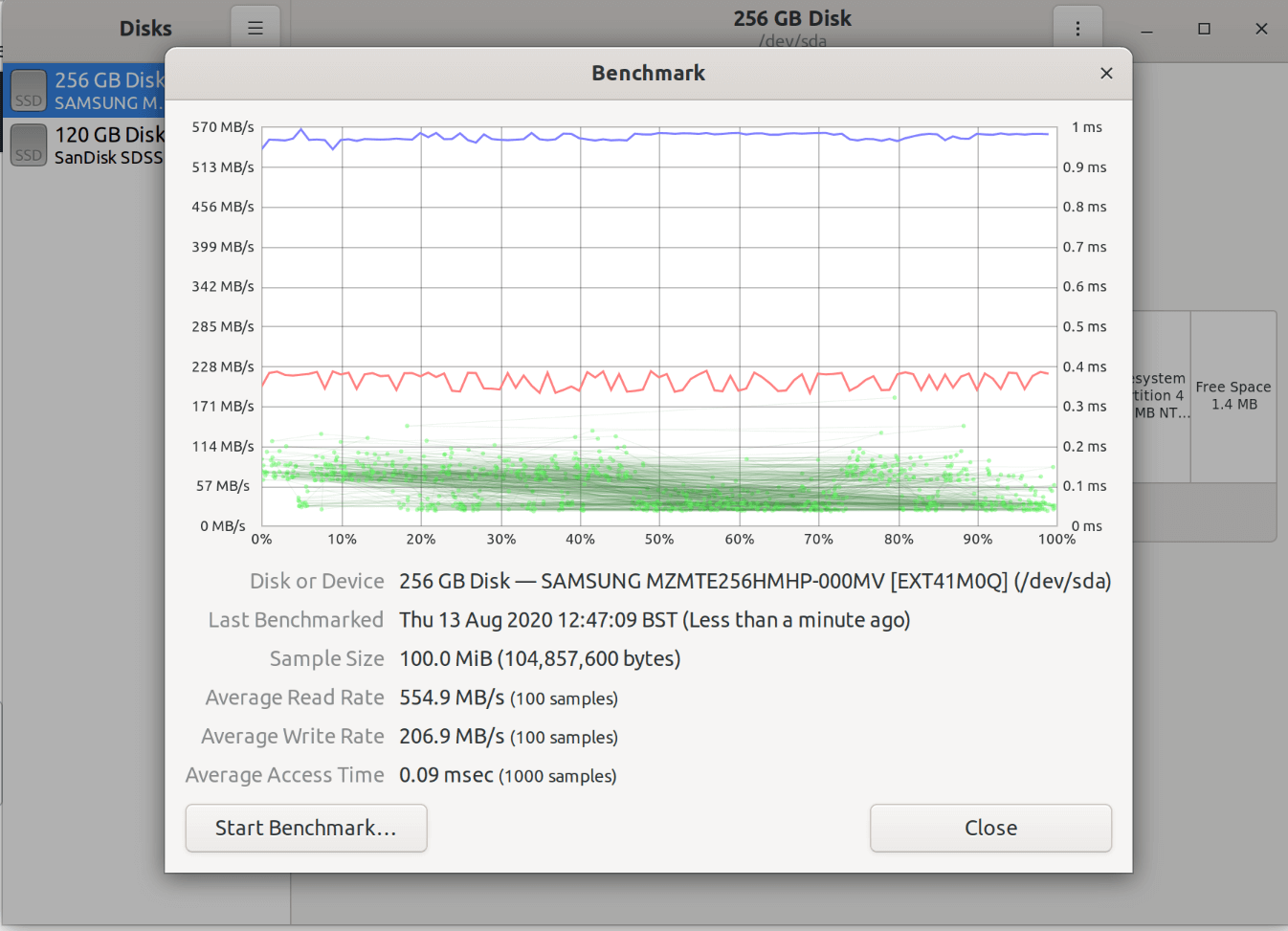
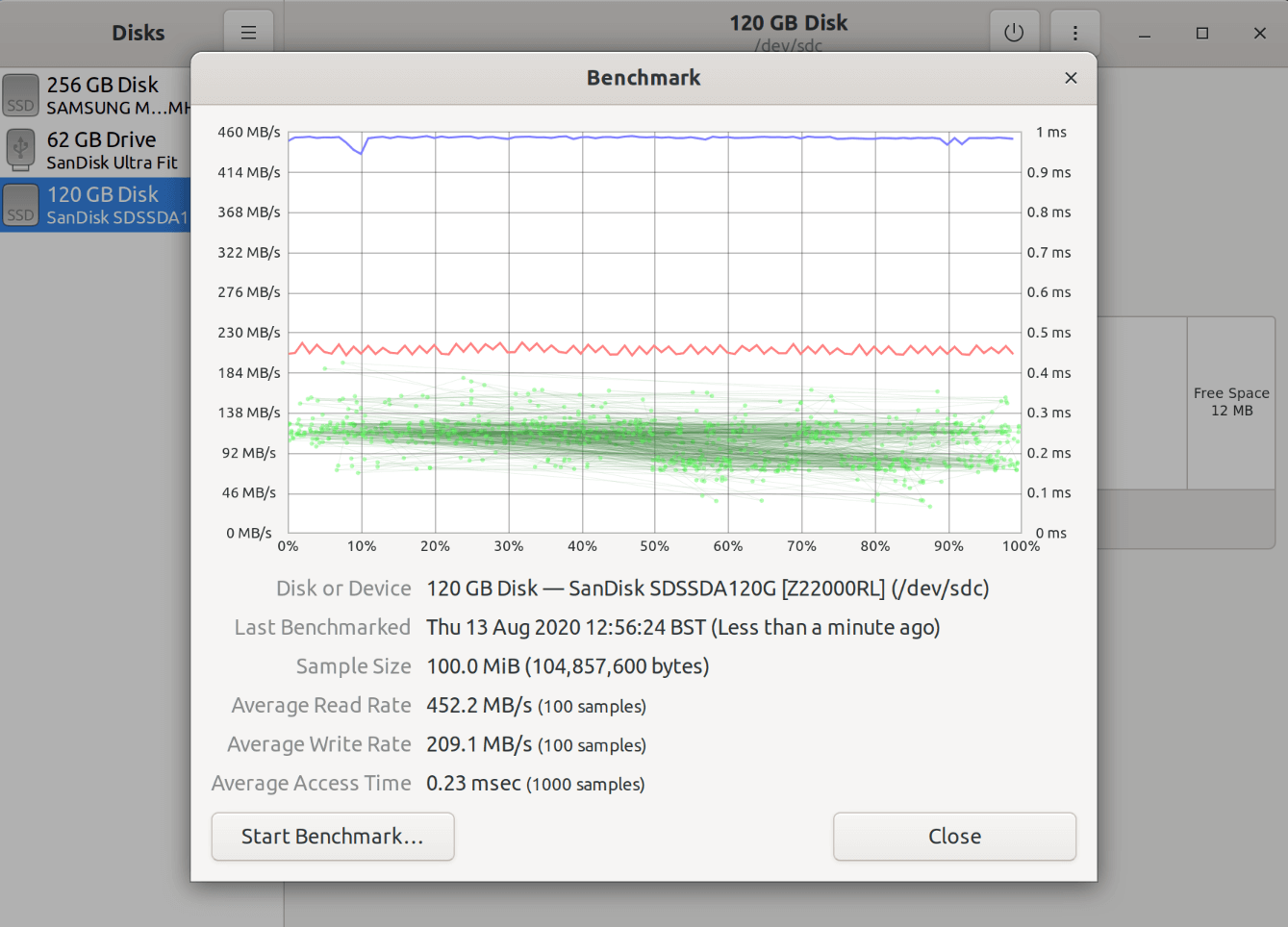
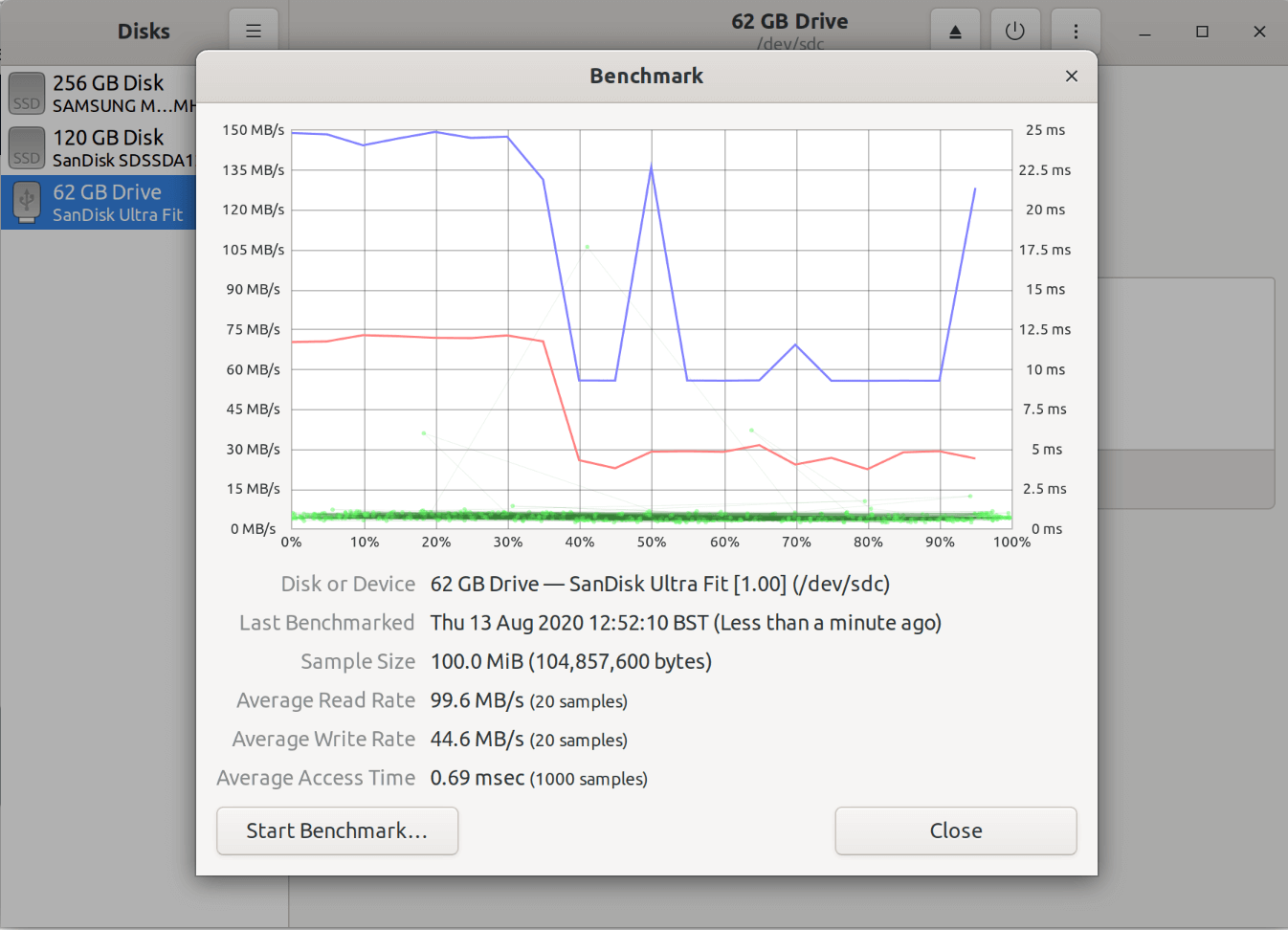
These benchmarks aren’t intended as proper, scientific, computer studied legitimate benchmarks. I’ve simply used 100 samples, by reading or writing 100Mbytes of data to each disk. The USB3 disk was so slow I reverted to 25 samples as I didn’t have all day. Is it representative of daily use? Probably not. Is it enough to stress a SATA drive? Also, probably not. Does it give a reasonable relative performance index? Hopefully so…
So from the screenshots above we can see the internal SATA drive in the Surface Pro 3 will read approx 550Mbytes/sec. The surprise though is the external SSD which powers in at around 450Mbytes/sec. The internal SATA drive absolutely powers through the average access time – which is again to be expected. But the external SSD does a reasonable job.
The USB Flash drive is at best 4.5 times slower than the external SSD. Also perhaps worth noting is that the USB Flash Drive regularly collapses to around 8 times slower than the external SSD and probably somewhere in the region of 10 times slower than the internal SSD. The external SSD on the other hand maintains its throughput quite consistently.
The Theory’s Nice, But In Practice?
Benchmarks are great and all, but do they translate into real world performance? Well, interestingly, in the real world, in my purely subjective usage I find the external SSD solution to be very much as good as the internal SSD in the Surface Pro 3. This is using the external disk as my operating system disk.
It boots quickly, it runs nicely. And if I want to switch back to Windows, I reboot, unplug the external USB3 SATA SSD and Windows boots up. The disks are separate and everyone’s happy. The USB Flash Drive option works, but is noticeably slower than the SSD.
It’s Not Really Upgrading The Storage IN The Surface Pro 3 Though?
Technically, if you want to be pedantic, no – of course it’s not.
But for a very reasonable price you can pick up an external USB3->SATA enclosure, and a decent brand 480Gbyte SATA SSD for under $75 now. Contrast that with having to take off the screen on your Surface Pro to change the internal drive, and with performance that’s almost as good – I reckon it’s a win.
I’m using it as my daily drive. You could too.
What About The Lack Of USB Ports?
Yeah. There you’ve got me. Who at Microsoft decided that one USB port was sufficient? It’s not.
But you don’t need to invest another $100 on a Surface Dock if you don’t want to (though the Surface Dock has other features too if you do). For less than $40 you can get a USB3 hub with Ethernet port, or without Ethernet ports they’re even cheaper still. So for less than $100 you can have a (roughly) 500Gigabyte upgrade to the storage on your Surface Pro 3. Which could breathe more life into your laptop/tablet for years to come.
The Stuff I Used
SanDisk Ultra Fit USB3 Flash Drive
The SanDisk Ultra Fit USB3 Flash Drive. This has been a faithful companion over the years and if you’re looking for a Flash Drive that’s tiny to carry around photos or backup your important stuff to then this is the kiddy.
As you can tell from the article, it’s not the quickest if you want to use it to actually run your OS from. But installing a new OS such as Linux this is worth having around anyway.
Anker USB3 Hub With Ethernet Adaptor
This USB3 Hub with Ethernet Adaptor will expand the number of free USB3 ports on your Surface Pro 3 or Surface Pro 4, allowing you to plug in other devices as well as the USB3 -> SATA SSD mentioned in this article.
It’s worth bearing in mind though that the 5Gbps that the USB3 bus delivers will be shared across all the devices due to this being only one USB3 bus. So, if you do have ethernet plugged in, and your ethernet throughput is 1Gbps then there’s only 4Gbps left for the external SATA drive. Again, it’s unlikely that you’ll be maxxing both out at the same time, but there is potential for that to happen of course.
Now if only Microsoft had built the SP3 with multiple USB3 ports.
Incidentally, the Surface Dock whilst considerably more expensive, provides an extra USB3 hub, meaning you can plug your external SATA SSD into the normal Surface Pro 3 USB port, and then run other peripherals and/or ethernet from the Surface Dock, giving you better throughput potentially.
Will you notice? I doubt it. Is the Surface Dock nice anyway? Yes it is – power, USB, ethernet, mini-display port. One simple magnetic power cord to plug in when you’re working at home and everything else gets activated. Can’t beat a Surface Dock for that 🙂
SanDisk SSD Plus 120GB
The SanDisk SSD Plus 120GB shown to the left there is the very one I am using at the moment and the one which gave the benchmarks for this article. I had been using this one for months in a laptop I converted from spinning disk to SSD. It’s been a great little investment.
Bigger versions are available, but clicking the image will take you to the SanDisk page on Amazon where you can choose a different size if you decide.
Alternatives that I’ve used with no problem are the Western Digital Blue series and Crucial SSD drives. I use a WD Blue in my server and have upgraded old MacBook Pros with the Crucial or the WD Blue. None have let me down yet. I’d stick to those three probably, although there are some cheaper Chinese variants they don’t offer the performance according to Linus Tech Tips anyway.
USB3 to SATA Converter Cable
I had one of these laying around from a previous project – and they often come in handy if you do anything with SATA drives such as cloning, reformatting etc. They’re relatively inexpensive and since most SSD drives don’t expose any circuitry outside the plastic case they all come with, there seems little point in buying a full enclosure at extra expense.
But you could if you wanted to. If you find for some reason that your USB port can’t deliver enough power (not a problem I’ve ever had with laptop drives – and even less so with SSD) then you might need a proper enclosure.
Anyway, this is the one I used to complete the setup. You can see it works pretty well from the benchmarks 🙂
Would This Work On A Surface Pro 4 Too?
Yes, it does. However, bear in mind the Surface Pro 4 internal SSD is an NVME drive and is considerably faster than the SATA interfaced drive of the Surface Pro 3. I haven’t tried it yet, but I will shortly and I’ll report back when I do. I suspect the speed difference might be more noticeable on the SP4.
But overall, if you’ve got a Surface Pro 3 that you need more disk space on, this is definitely a viable solution. You could either use it, as I do, to boot and run Linux without losing any internal Windows drive space. Or you could simply set it up as an additional drive for Windows and then tell Windows that you want any new programs installed to it rather than the C: drive.






