MacPaw Gemini 2
Learn how to remove duplicate files from your Mac and free up that valuable disk space, using Gemini 2 by MacPaw

Last Updated: November 23rd, 2021
By: Steve
Contents
My Mac Has Run Out Of Disk Space
This is something that I suffer with regularly on my Mac, partially because I use so much software in my day to day life and this has just become considerably worse because I’ve started to try to learn photography… I bought a lovely camera, which I won’t go into detail about because that’s not the point of this article! Of course, when you’re learning something new you download everything you can about it – and in the case of a new camera, you take a shedload of photographs! Say goodbye to my disk space. MacPaw Gemini 2 will investigate all those photos. If there’s lots that are similar it’ll suggest removing the duplicates.
My hard drive in the Mac is quite small – only a 256Gig SSD. 256Gig used to be massive, today it’s not so much. I could upgrade the hard drive, or add an external drive. But a cheaper alternative would be to free up some disk space on it. And really, there’s likely to be so much rubbish on my drive that putting a bigger (or external) disk in would be a waste of money. It’d be much better to do some housekeeping and tidy it all up a bit.
Free Up Disk Space on Mac
This is a task that, done manually, can take hours. Days even. It would involve trawling through folder upon folder of files, images, music, documents. Working out which files I no longer need, moving them to the Trashcan and then emptying that. Ok, emptying the trashcan isn’t arduous – but finding the files in the first place is a chore.
There’s a few quick wins we can look for though that could potentially free up Gigabytes of space. Old files that are no longer required – the Downloads folder is a great place to start looking for those. Large files that aren’t in use any more. One of the biggest culprits here can be virtual hard drives left around by Virtual Machines from VirtualBox or Parallels Desktop that you no longer use for example. These can be huge and if you’re no longer using the virtual machine, get rid of them!
The final quick win is to find duplicate files on your hard drive. So often you’ll copy a file from a download into Applications, or re-organise the files and copy them rather than move them into more organised folders – meaning that you have left a copy somewhere.
Finding these duplicate files manually isn’t a quick win though – it’ll take you literally hours to do it manually…
A Tool To Find Duplicate Files FAST
I’m impatient – I like results quickly, and I definitely don’t like housekeeping. My kitchen will show you that – it’s a mess… But I digress. The thought of cleaning up my Mac hard drive manually brings me out in a cold sweat. And re-installing is absolutely not an option – it’d take longer than the solution I’m about to show you anyway.
Gemini 2 by MacPaw
I read all the blurb and thought it looked OK. But let’s face it, the sales pages for products always make things look a lot better than they are, but I thought I’d download it and try it. Of course if it was provided an opportunity to write a review for reviewmacsoftware.com so why not. To be fair, this site is half the reason my disk is full!
Click to get More Information or Purchase Gemini 2
Installation
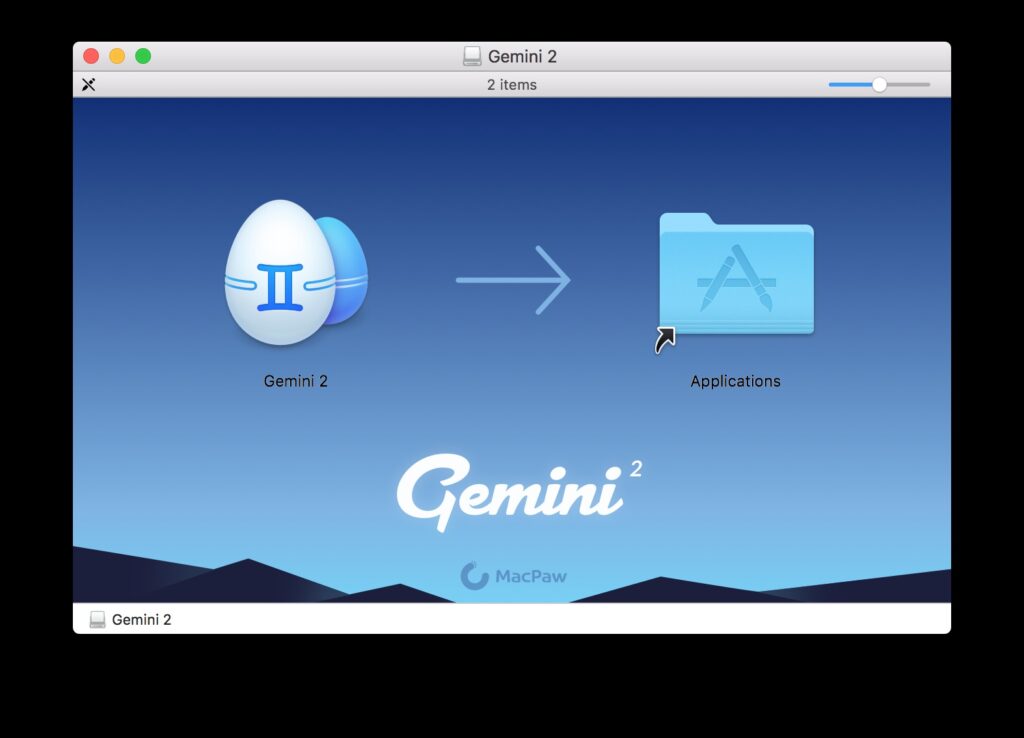
Installing Gemini 2 is a doddle of course. Like most MacPaw products and most Mac applications indeed, once you’ve downloaded Gemini 2 you’ll end up with a .DMG file in your Downloads folder or wherever you put it. Double click the dmg file and after accepting the popup showing that you downloaded the file rather than installing it from the Mac App Store, it’ll open up the standard “drag to your Applications” folder. Drag the icon to the Applications folder and then close the Finder window and unmount the dmg. That’s it, Gemini 2 is installed.
First Run
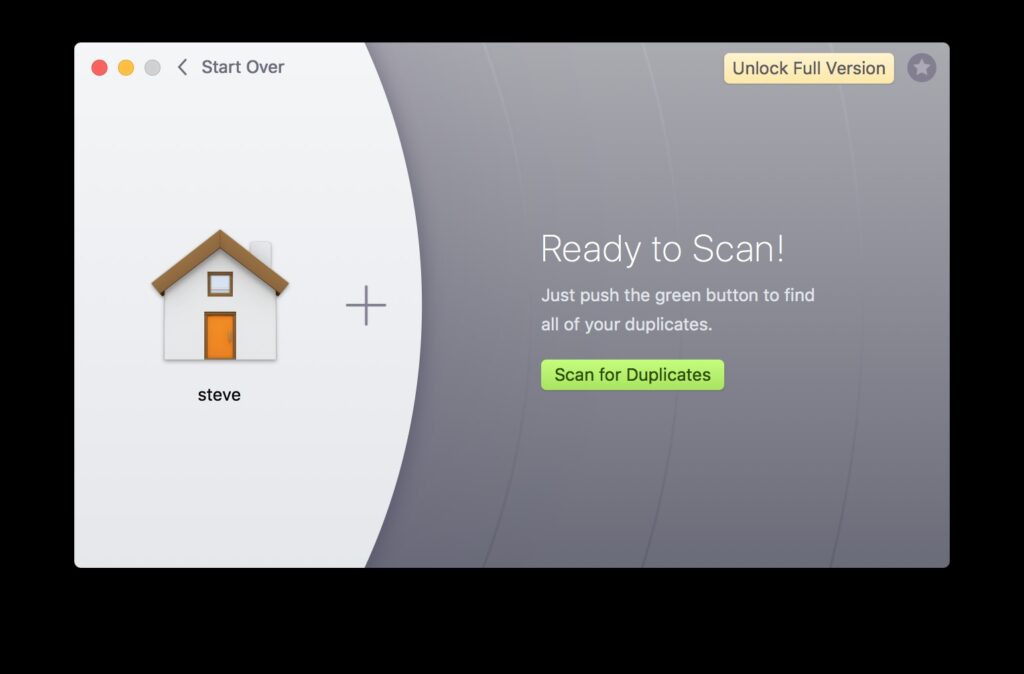
Open your Finder and find the new Gemini 2 icon and double click it to open up Gemini 2. You’ll probably be presented with another security warning to let you know that you downloaded this application from MacPaw rather than the App Store. It’s a little bit tedious but I guess it’s one of Apple’s many prongs to help keep your Mac safe. Anyway, Gemini 2 is safe, so you can click to open it. Then you’ll be presented with a screen that looks like the one on the left. The astute among you will notice that I’m only using a trial version for this review and test. Which leads me to say that a trial version is available and works nicely – I’ll be making a purchase later for the reasons you’ll learn about by continuing to read.
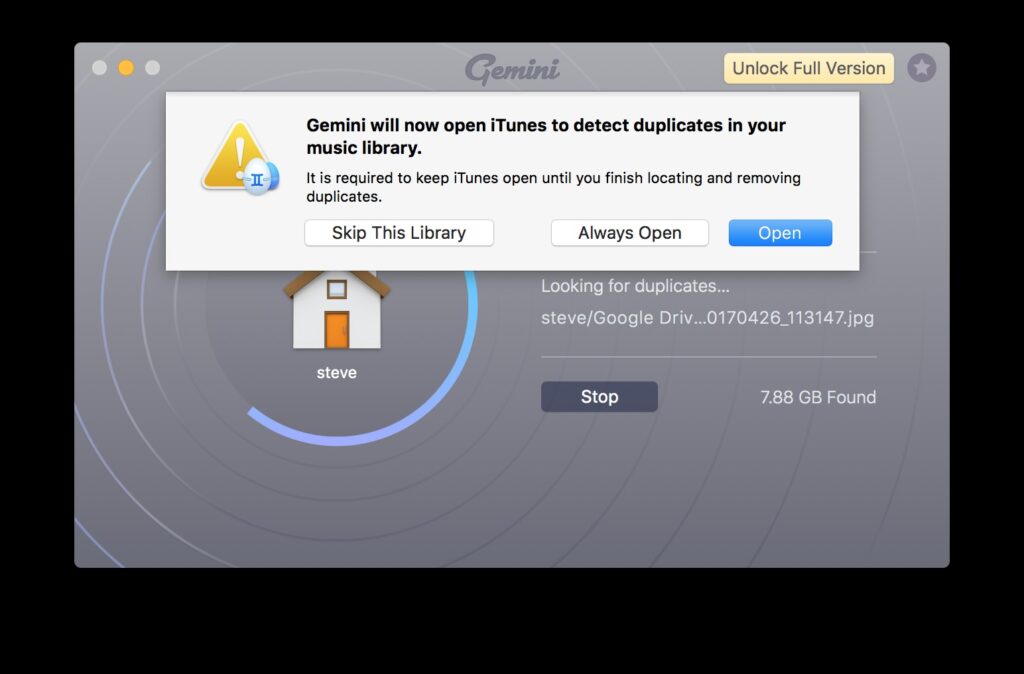
When you open Gemini 2 you may see the warning message on the right – Gemini 2 needs to open your iTunes application in order to properly scan and remove any duplicates. It could just deal with the files on the filesystem but I suspect if it does it just with the files then iTunes will get confused – and you’ll end up with broken media potentially. If it operates through iTunes it can remove the file from the iTunes library as well as the file system and prevent broken media. It’s up to you whether you actually do open it nor not though. Gemini will still function but it won’t check your iTunes media.
So – with that done, just click the “Scan For Duplicates” button. Gemini 2 will do it’s magic. I had intended to grab a screenshot of the scanning process but it had completed in a matter of seconds and I missed it. I know I’m a bit slow on the keyboard and mouse but really, I’m not that slow – Gemini 2 is really that fast.
Scan Results
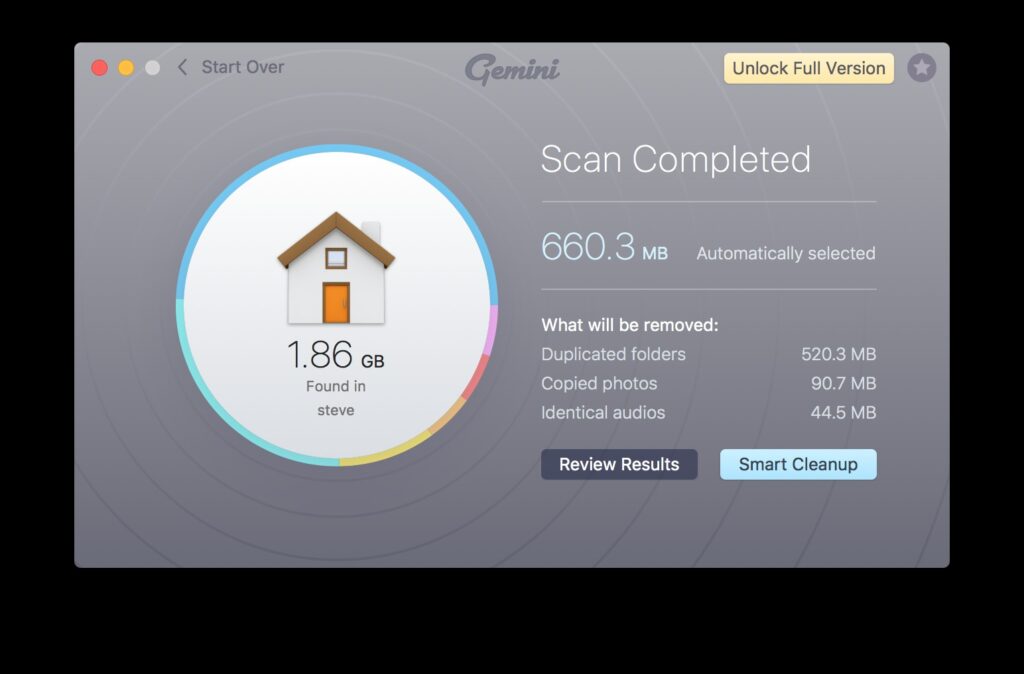
Having missed that screenshot opportunity though, the next step of course is the actual cleanup operation. The Window that will pop up will look like the one on the left – which basically gives a quick summary of how many duplicate files Gemini 2 found and a couple of options. The first, and in my opinion the most important option button is the “Review Results” button. You can go ahead and click the “Smart Cleanup” button if you’re feeling brave (or confident that Gemini 2 won’t remove anything you don’t want it to)… I’m never that confident in Mac Cleaning software and I’m not about to change now, so I always review any cleaning options that any such software wants to perform before actually going ahead.
As you can see, Gemini 2 thinks it’s found over 600 Megabytes of duplicate files. That’s quite a bit of wasted hard drive storage – no wonder my hard drive was almost full. Of course, I still have some work to do to get any significant amount of space back, but this is a good start. And if you’re getting the dreaded “Your Startup Disk Is Almost Full” error when you first start up your Mac then this could be enough to get you back up and running and perform some more in depth space recovery.
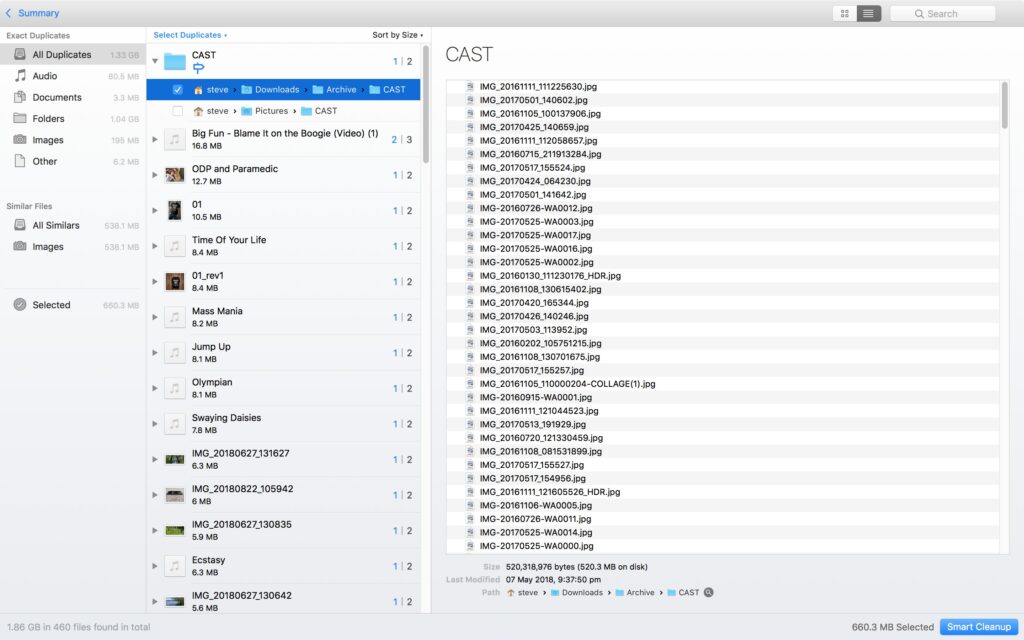
Let’s have a dig into what all those files are that it thinks it’s found. As you can see from the screenshot on the right, there’s a number of different duplicates that Gemini 2 has found. The biggest folder in my case has 1.04 GIGABYTES between them. Getting rid of the duplicates will free up half that (since it’s essentially taking up twice the space it should be). I’m not even sure how I managed to get this folder duplicated in that way – it’s showing in two separate places in the Gemini 2 window, so I know they’re definitely duplicated.
The duplicate folder is automatically selected, with all the files inside it pre-selected. In this case, it’s an obvious duplicate and I’m more than happy for these files to all be deleted.
Gemini 2 Finds Duplicates With Different Names Too
That result screen is all well and predictable, the files all have the same name but are in a different folder. I could write a quick UNIX script and run it from the command line to find those files. Notwithstanding the fact that determining which folder to keep and which to erase would be more time consuming and making an interactive script isn’t trivial of course.
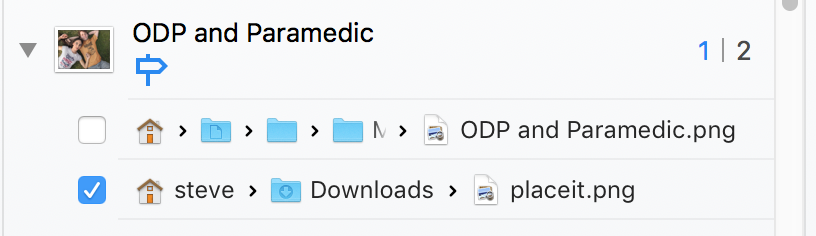
But as the screenshot to the left shows, Gemini also finds duplicate content in different filenames. You could do that with a script too I guess, if you used the ‘diff’ UNIX tool, but I don’t think it would manage to do it within seconds like Gemini 2 did. The listed file is one that I copied from my Downloads folder into a more organised place and renamed it. I’m not sure why I didn’t move this file but nonetheless, copy it I did. So Gemini will find duplicates even if the files have different names. That’s pretty handy in itself.
But in fact, Gemini goes a step further than that, as we’ll see in the next section;
Gemini 2 Finds Files With Similar Content too
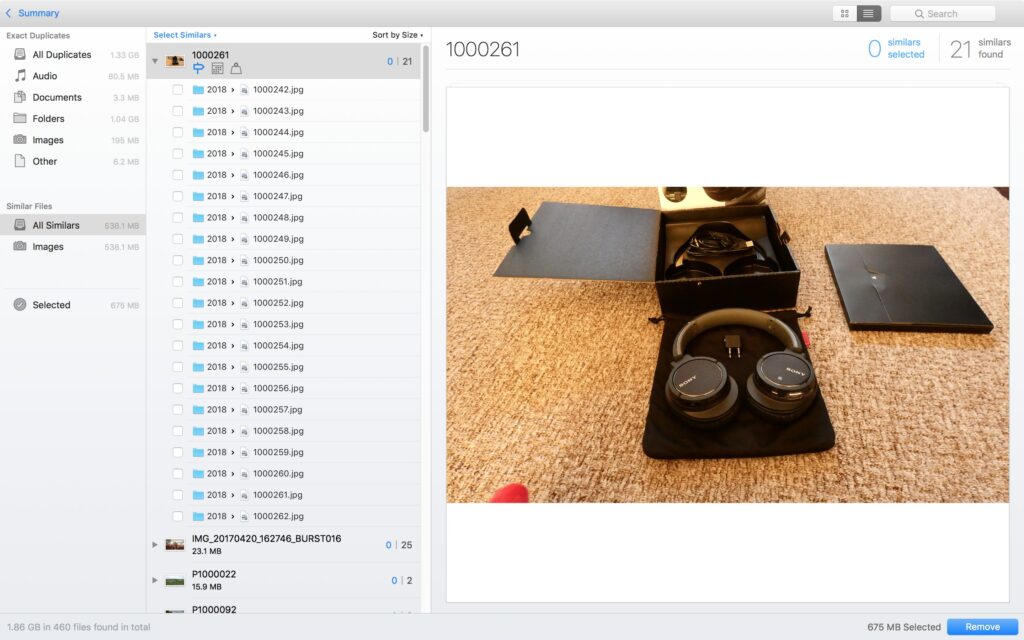
Now, this bit is perhaps the most impressive of the application. It won’t necessarily find files that are going to clear up lots of space – although that depends on how big the files are. As I mentioned at the beginning of the article, I’ve recently taken up photography and decided to use my new camera to take some photos for an eBay listing instead of using my mobile phone. Of course, being a new photographer there were absolutely loads of photos of the same item, mostly from the same angle but with different zoom and different white balance settings to try to find the right shot. I copied all these files to my Mac to see them on a bigger screen… And then forgot about all the ones that I didn’t want any more.
Gemini 2 found them all. Different names, different timestamps but similar content. Have a look at how many there are. One photo has 21 variants. I probably don’t want all 21 of them (some will be out of focus, some will have the wrong white balance etc).
You’ll notice from the screenshot that in this case, Gemini 2 isn’t confident enough (with good reason) to highlight which photos you want to keep. You’ll need to select the ones you consider as duplicate manually. This is a good thing because they’ll all be slightly different.
Fortunately, Gemini 2 gives you a nice little preview window there too – so you can instantly see whether you want to keep the photo or delete it as a duplicate. I’m not sure if this preview window shows other file types too – if you’ve used Gemini 2 before and know that answer to that please leave a comment below.
One Click Removes All Duplicate Files On Your Mac
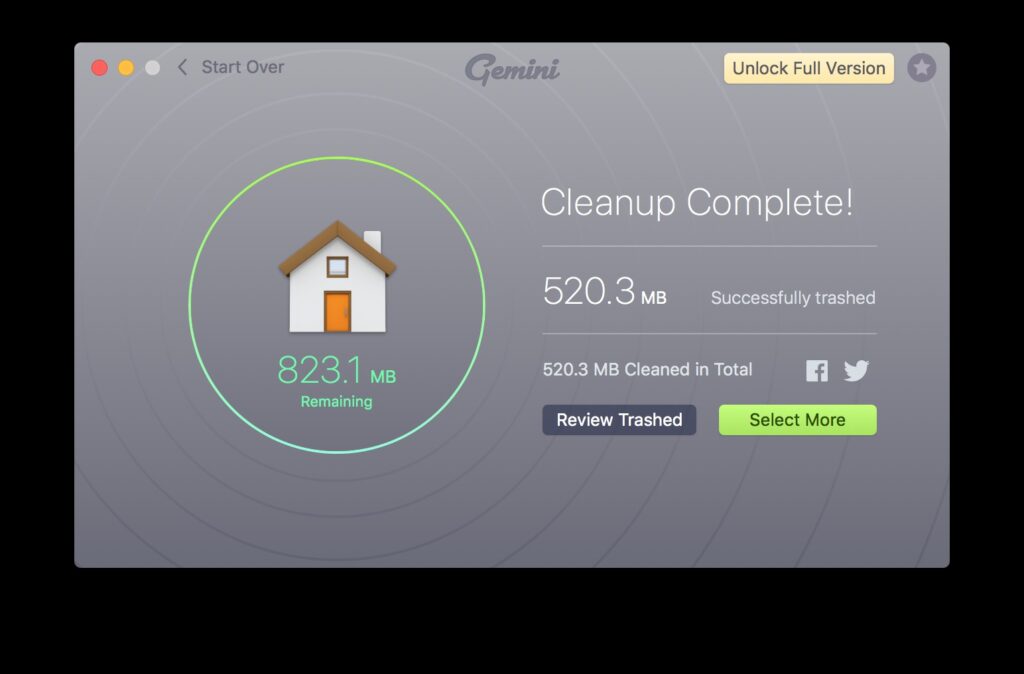
Once you’ve selected which files and folders are in fact duplicates, getting rid of them is easy. The trial version is limited to how much you can delete with the one click. The full version will enable you to simply click the Remove button and all the duplicate files that you’ve selected will be instantly moved to the Mac Trashcan. This means that if you suddenly decide that something was deleted that shouldn’t have been, you can recover it. It’s not gone completely until you empty the Trash. If you’re seeing the startup error “Your Startup Disk Is Almost Full” then you may have to empty the Trash. It’s probably worth checking the contents of the trashcan just to make sure..
Summary
If your Mac is getting low on disk space, or you just want to have a bit of a cleanup, download the trial version of Gemini 2 from MacPaw and give it a try. The full version costs around $25.00 at time of writing. MacPaw often have offers on though, so it might come in a bit cheaper at times.
Gemini 2 by MacPaw is extremely fast at finding duplicate files. And I mean extremely fast – so fast I couldn’t even get a screenshot of the scanning process. I don’t know how they’ve done it, but its speed is blistering.
It’s a lovely design – similar to other MacPaw products and extremely intuitive to use. Even I can use it without any prior experience of it.
Its ability to find duplicates that I didn’t even know existed is fabulous. Deleting those files will also free up space on my Google Drive account. This is because the files I had duplicated were also stored on Google Drive. I’ve got 256Gigabytes on my Mac SSD – but only 15Gigabytes on my Google Drive account. Removing half a gig suddenly becomes very valuable indeed.
This is one of those incredibly easy to use, very simple applications that I’ll be keeping around. I don’t generally like writing reviews which don’t have at least one negative aspect, but really, I can’t find anything bad to write about it! If you’ve found something annoying with Gemini 2, or something you don’t like, please let me know in the comments.
Frequently Asked Questions About MacPaw Gemini 2
Is a free trial available?
Yes, but it is limited to removing only 500Megabytes of duplicates. This will give you plenty of opportunity to check the program out and if you need to delete more you’ll be able to see how well it works.
Is a Windows version available?
Sadly, no. This program is excellent and a Windows version would be very handy to clean up my Surface Pro 4 that’s getting full of very similar photos!
Is Gemini 2 safe to use?
MacPaw have been in this game for over 10 years now and know a thing or two about cleaning up Macs. Gemini is no exception. It does not scan system files – only your user files. So there’s no danger of it breaking your system.
All duplicates it detects are presented in a list so you can manually choose which one to keep or delete.
Finally, unless you change the settings manually, all duplicates that are deleted are stored in the MacOS trashcan so if you discover it has deleted something you didn’t want it to delete then you can easily restore it from there.
Can I scan network drives / removable drives like USB pen-drives?
Yes you can. You just drag and drop the relevant folder onto the application window and it will scan any folder(s) for you. Beware with network drives though that deleting on them may permanently delete items, bypassing the trashcan.
What are the system requirements for Gemini 2?
You need at least MacOS Yosemite ( 10.10 ) or later. You will also need at least 65Megabytes of disk space available to install the application.


