Clean My Mac X Review (2022 Updates)
In this CleanMyMac X review you will see why CMMX is still relevant in 2022 and how it can help save you time (and potentially money) as a result.

Last Updated: November 12th, 2022
By: Steve
Contents
Do I Need Clean My Mac For Cleaning Junk Off My Mac?
Is Clean My Mac X necessary? The short answer to this is no. You don’t need Clean My Mac X or any Mac Cleaning Tool for that matter. But it can be very helpful in the right circumstances for those Mac users who aren’t accomplished system administrators or aren’t entirely certain of how to do maintenance on a Mac. In this Clean My Mac X Review we’ll look at how it can help you if you’re not confident on the command line.
Why Don’t I Need Clean My Mac X?
Apple Macs are based on a derivative of UNIX – which has been an extremely stable platform for decades. Of course, it’s undergone many enhancements and improvements over the years. Apple add to and modify the system to suit the more consumer market that the Mac is aimed at.
This history, and importantly this requirement for stability means that your Mac will largely take care of itself. It’s well protected from malware ( in general ) due to the architecture. Also, it generally doesn’t suffer from clog in quite the same way as Windows might.
The other reason you don’t need a cleaning tool like Clean My Mac is the Terminal program that ships with MacOS. It allows you access to absolutely every part of the operating system and the files and folders on it. So you can clean up your Mac yourself. If you know what you’re doing. But therein lies the important part really – you need to know what you’re doing.
So the emphasis in this Clean My Max X Review isn’t on whether you need CleanMyMac. It’s whether it can help you keep your Mac running in tip top shape with minimal knowledge as a user. Or whether it’s valuable as a time saving tool to save you the pain of cleaning up your Mac yourself.
The Command Line Can Be Dangerous

You can clean your Mac yourself – but this is potentially a time consuming process. Perhaps more importantly it’s fraught with danger. A single slip of the finger can end up destroying the operating system. This leaves you needing to restore from that Time Machine Backup ( you do have a time machine backup don’t you? ). I’ve done it myself. I thought I was going to delete all the configuration files on my Mac to ‘reset’ all the applications to their ‘factory’ defaults…
Don’t try this at home… From the terminal, I typed sudo rm -rf .* – thinking it would delete all the directories and files that started with a period. This is because most of the applications on a traditional UNIX system stored their configuration files in a directory called .whatever
The command did exactly what I asked it to do. Except that the directory above your home directory is referenced as ..
So the command deleted all the configuration directories and then proceeded UP the directory tree and started deleting everything. Literally everything. Because I’d used sudo, I was the administrator, it did it all silently. It carried on deleting until most of the operating system files were also deleted. The machine was then completely unusable. This is one example of the dangers of the command line.
Clean My Mac X – Safer Than The Command Line
What is with all these weird version number skips these days? What happened to CleanMyMac 4, 5 – 9… CleanMyMac 3 has been around for a number of years now. Surely it was logical to assume the next major upgrade would be CMM4. But it’s come out as CMMX – the X, I believe is because MacPaw is now 10 years old.
A 10 year old company based largely around a product that your Mac doesn’t actually need? Well, it must offer something then. What it does offer is convenience and safety. There are reports online that CleanMyMac X deleted something that it shouldn’t. They seem pretty rare, but do be advised that it can happen. Make sure you have a good backup before running it.
Clean My Mac X Is Convenient
Throughout the main part of this article I’ll highlight exactly how and where CleanMyMac is significantly more convenient than trying to clean everything up yourself using the command line, so I’ll not go into it here. I do want to point out again that if you’re confident and competent with the command line the only reason to use CleanMyMac is convenience and time.
CleanMyMac X Is Safe
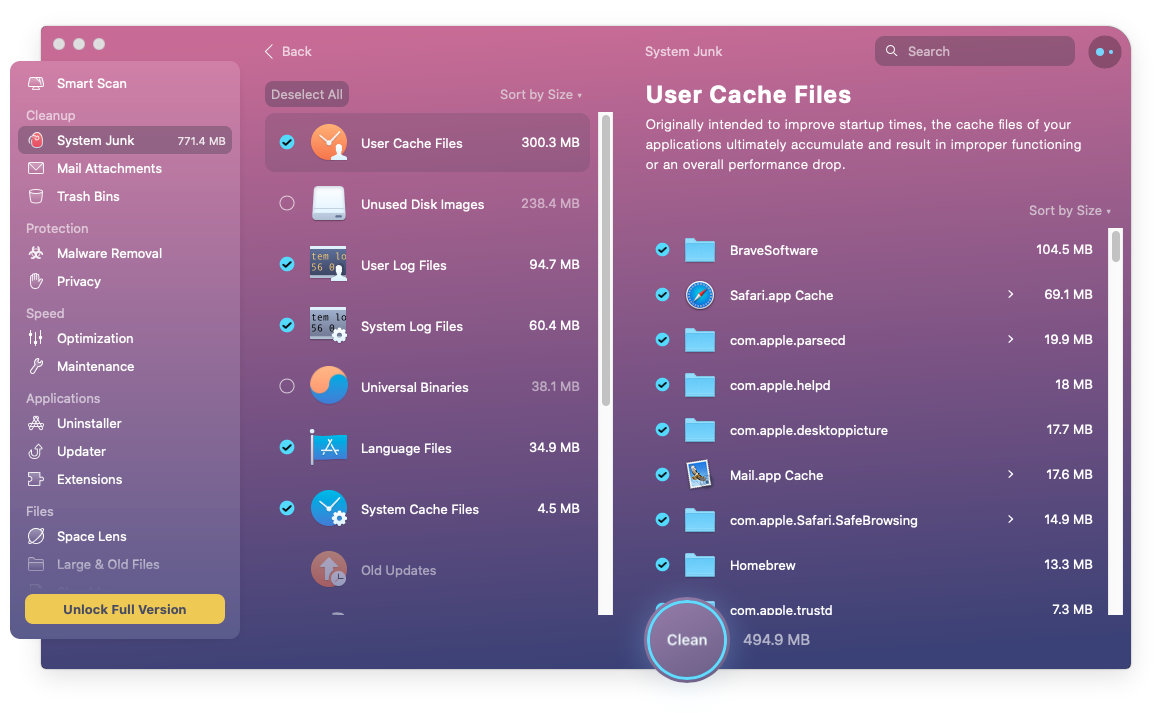
No automated cleaning tool can predict with 100% accuracy what you have on your computer and whether or not it should remove something it finds. But, MacPaw have expert programmers with 10 years experience in picking up the chaff from the wheat on your Mac. The incidence of CleanMyMac removing something it shouldn’t has been low in my experience. But I re-iterate that this process is very invasive and mistakes can happen. Back up your Mac to an external hard drive or cloud storage solution before you start. You may have to reinstall. I should point out though that I have been using the various Clean My Mac incarnations for years and never had an issue.
The risk, in my opinion, of CleanMyMac removing something untoward is probably less than you doing it yourself. If you do it yourself and there’s something you don’t know that it’s safe to remove or not, you’ll spend ages Googling whether it is. You may then find limited or no answer. Then the likelihood is that you’ll delete it anyway and mess your system up. Whereas it’s fairly unlikely that CleanMyMac X will even present it to you if it’s not safe.
It’s also worth noting from the screenshot above, Clean My Mac won’t remove any junk files without first giving you the option to check they actually are junk. If there’s something it does pick up as junk that you don’t think is, simply uncheck the box and don’t remove it after all.
The CleanMyMac engineers are pretty good at making sure their software doesn’t remove stuff it shouldn’t. Are you? 🙂
In my opinion, Clean My Mac X is safer than using the command line to clean things up. The GUI lays things out that are easy to see and provide confirmation before deleting something. The command line on the other hand will just let you delete stuff, without confirmation first, or showing you what it’s going to do.
Clean My Mac Does Not Slow Down Your Computer
We see this question asked a lot, “Does Clean My Mac Slow Down My Computer” and the answer is no, Clean My Mac is intended to speed up your computer not slow it down. Of course, while the cleanups are actually being performed then your computer may run slower temporarily since any additional programs running at once will cause other programs to slow down. But once the cleanups are done, there will be no slowing down of your computer – with one specific caveat.
The Malware Protection module of Clean My Mac X may well slow down your computer as it will scan your Mac periodically for malware and obviously attempt to clean it up if it finds any. Malware is fairly rare on Macs, though not unheard of, so you’ll have to decide whether the extra protection from nasties is worth the potential slow down.
Our advice here would be to try it and see. Unlike Windows Defender, you can turn off the Malware Protection in Clean My Mac X – though of course you’re then at potential risk of malware.
Clean My Mac X Modules
After all that introduction – I’ll look at CleanMyMac X.
The latest version of Macpaw’s offering looks really nice with some subtle, but nicely done animations. It’s as easy to install as dragging and dropping the application into your Applications folder, as most other MacOS apps.
Clean My Mac X Smart Scan
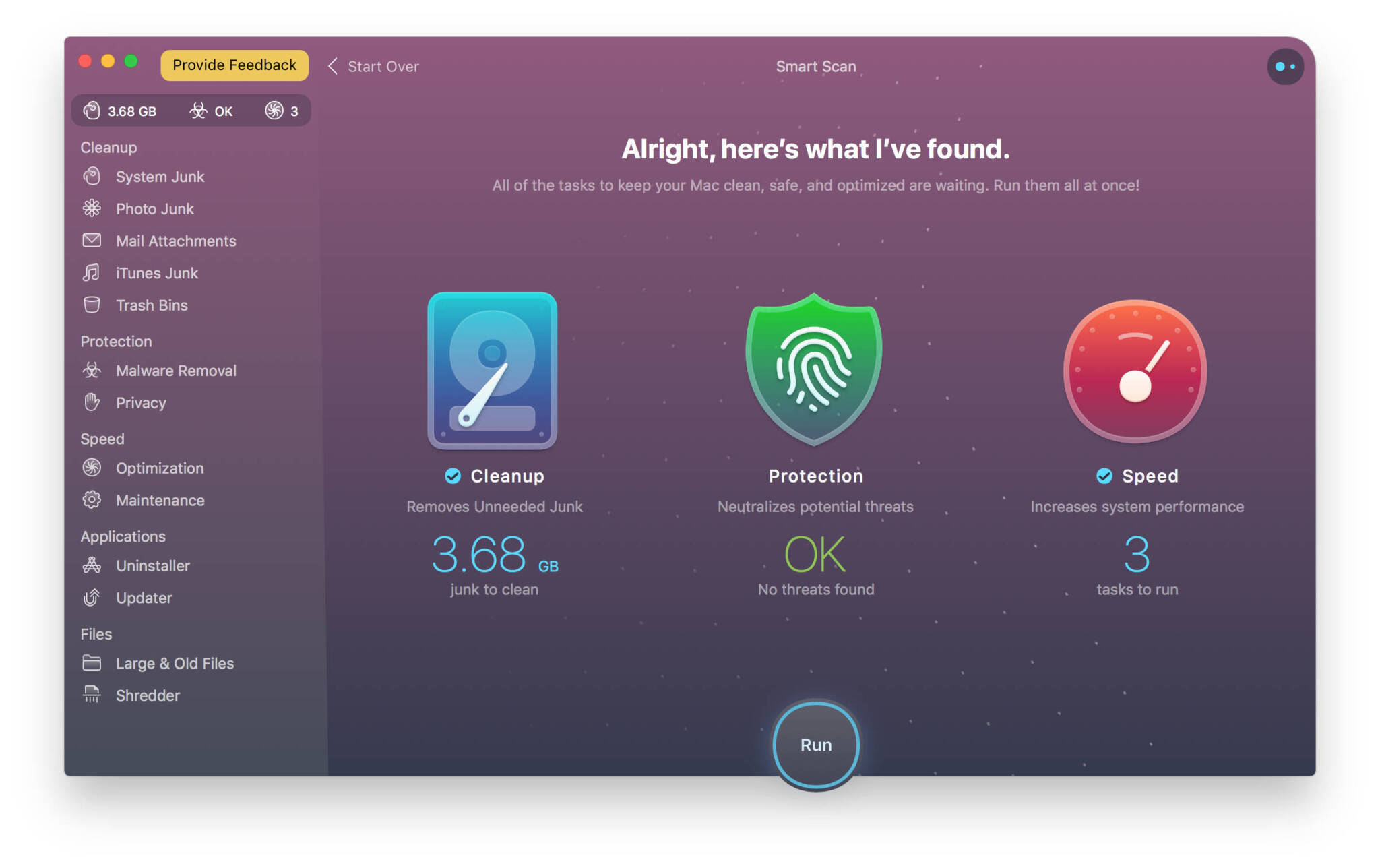
The Smart Scan option is an easy to use feature which checks for files and folders that can be deleted. The Protection feature checks to make sure there’s no malware installed on your Mac. Finally, the Speed feature checks your Mac to ensure that it is running as fast as it can. I’ll dig into these features in a bit more depth below.
The Smart Scan on my MacBook Pro from mid-2015 takes about 30 seconds. It’s remarkably quick to find the things that can help. Then you can simply click the Run button at the bottom. CleanMyMac X will deal with all the items it finds.
I’m always extremely sceptical of allowing applications to remove things from my computer. But, you can check the scan results before you let CleanMyMac go ahead and remove the files. In my case it found a huge amount of wasteful cruft on my hard disk. When I checked it was all stuff that could go. A lot of it was ‘cache’ files which a lot of gurus will tell you don’t need to be removed. In general I probably agree. But, when the cache becomes huge as that is, it’s probably time to clean it up and let it re-optimise itself.
MacPaw literature says that they now have a ‘Safety Database’. This ensures that the application won’t select files to delete that it isn’t sure will do no harm. As the program is now 10 years old, they probably have an idea about what should and shouldn’t be deleted.
System Junk
The Smart Scan feature will remove old cache files, broken application data. It’ll also remove Mail Trashcan data that you haven’t purged. The Mail Trashcan can take up a fair bit of space if you receive a lot of attachments. The other thing that is quite handy is that MacOS comes with a LOT of alternative languages built in. These localizations can take up a fair bit of space if you never use them. They can safely be deleted for a one time benefit.
Photo Library
Another area that can potentially consume a lot of space is Mac’s built in Photo Library. This is true particularly if you do any editing of these. CleanMyMac X can scan your photo library and remove un-necessary duplicates. Photos will keep the original image even after you’ve edited it. This can be a good thing as it enables you to always revert back to the original. In many cases though, you may have simply rotated the image from Portrait to Landscape and don’t need the original. CleanMyMac X will get rid of these and potentially free up lots of space.
If you’re looking for something to get rid of similar photos it’s worth checking our review of Gemini 2. That article goes into a lot more depth to find similar photos and lets you choose which one to keep. This can be great if you take lots of similar shots to make sure you get a good one.
The Photos scanner in Cleany My Mac X will also remove Faces cache files. It’ll also find local copies of photos that you’ve stored on iCloud. Deleting these will free the space on your hard drive but still let you keep the photos on the cloud.
Mail Attachments
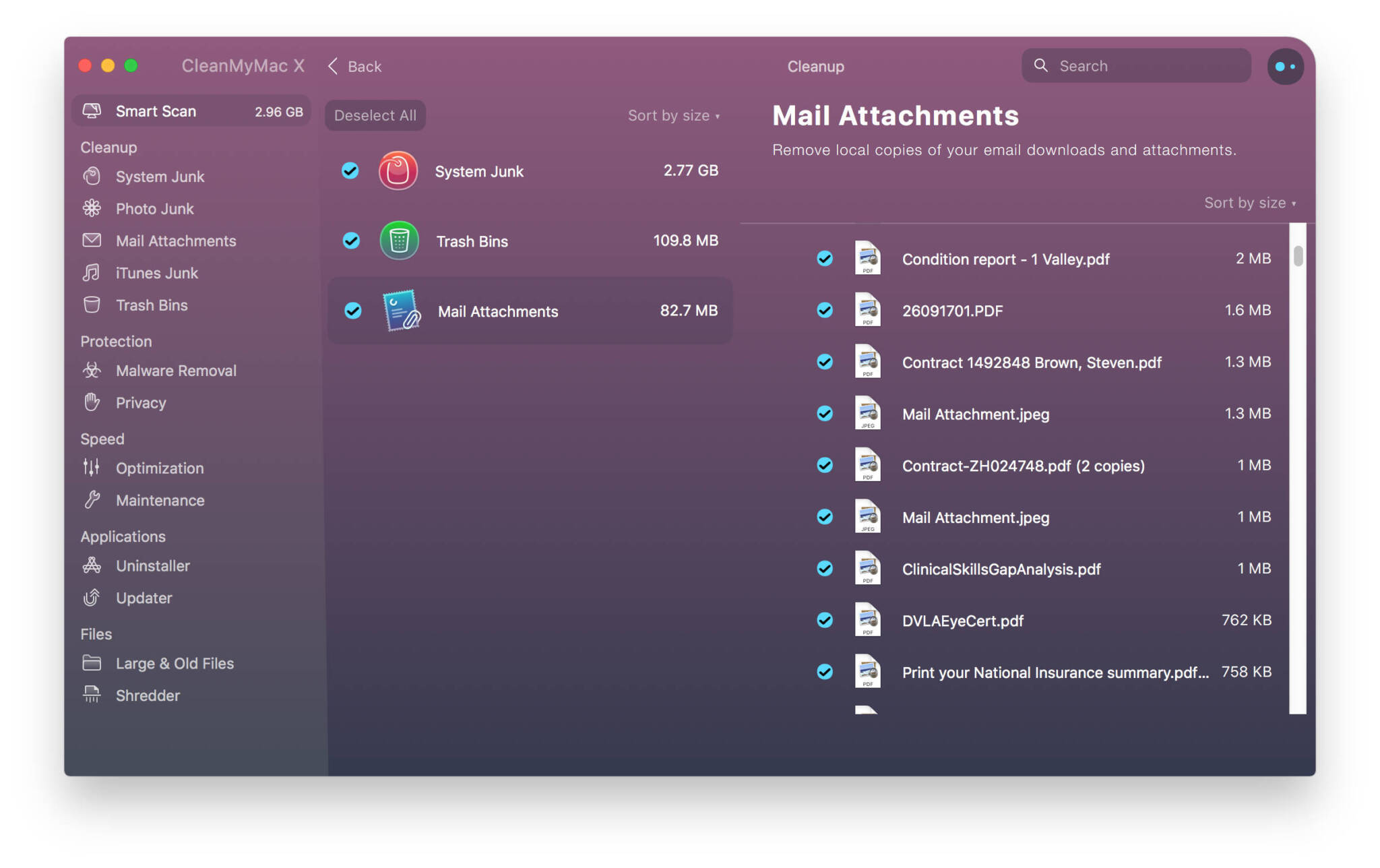
If you receive a lot of mail attachments then Mail will download these and store them on your hard drive. This is so that you don’t have to download them each and every time you want to view them. This is great if you’re going to look at these attachments regularly. Most people though look at them a couple of times and then probably never again. They take up space. The Mail Attachment part of the smart scan will enable you to choose to delete some or all of them. It also provides a very thorough drill down option which enables you to deselect any you do want to keep.
If you do delete an attachment that you didn’t want to delete, don’t panic. It’s only the local copy of the attachment that has been deleted. Clicking on the attachment again in the Mac Mail application will re-download it. So the module doesn’t change any of your actual e-mails and the deleted attachments aren’t lost.
iTunes Junk
I don’t use iTunes because I use Deezer, so I can’t really test this part of the application. But it is claimed that it will remove any iTunes information that’s not actually needed. This might include cached album artwork, iOS backups that may be quite out of date. From the description it does seem like it would be one of the best iTunes cleanup software available for MacOS too.
Clean My Mac Malware Protection
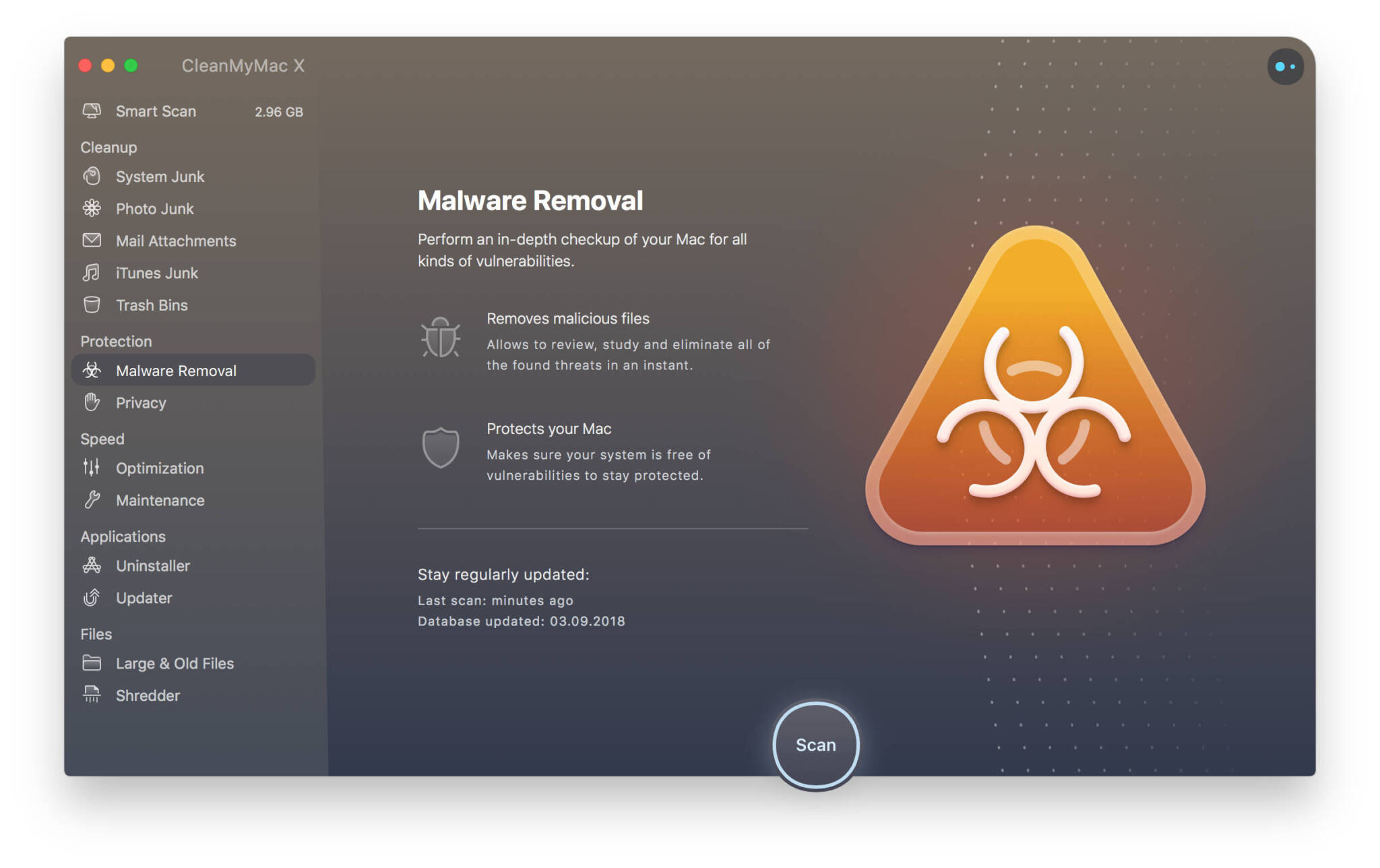
It’s nice to see a Malware Protection feature in Clean My Mac X. It is a myth that MacOS cannot be affected by malware. No operating system can protect against the biggest exploitable weakness in the history of computing and that is you. The user. Sorry to say it, but when it comes to MacOS you are the biggest weakness! Many malware exploits now exploit the user by tricking them into believing something is necessary to install, or to be clicked. If it can get you to click the ‘Yes’ button it’ll easily be installed.
My Mac doesn’t have any Malware on it according to MacPaw. I’m not going to install any just to test the software. I’m not sure yet exactly how this feature will work or if it’s reliable, but the company state they keep their database up to date with the latest Mac based threats to help keep you safe.
It should also be pointed out here that if you run Windows Bootcamp your Windows partition could contain Malware. It won’t be executed and causing you any threat while you’re using MacOS, but it could when you switch to Windows. I don’t believe that Clean My Mac Malware Removal will protect you against this. So make sure you’re also using a good malware protection scheme for your Mac when using Windows. Some of the Mac Malware scanners do check your Windows partitions too, but CMM doesn’t appear to.
Optimization
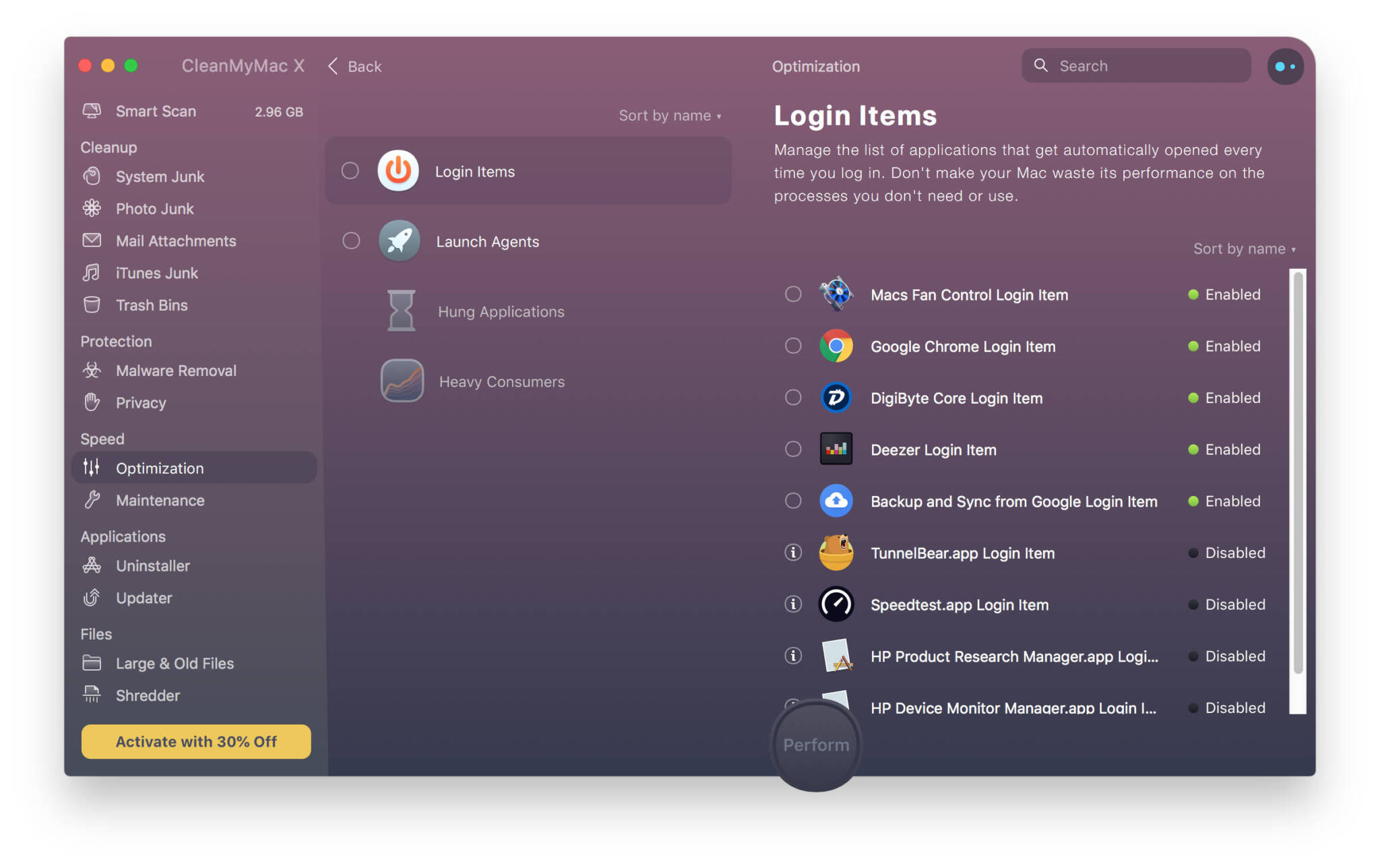
One of the features I definitely find appealing with CleanMyMac-X is the ‘optimization’ feature. This feature has just found 2 items that I didn’t realise I actually had an issue with on my Mac. They’re probably not causing a huge drama at this stage because they’re fairly lightweight programs that are being started. Anything that starts up when your Mac starts but isn’t necessary is just taking up extra RAM and processor resources. In this case, the original CleanMyMac 3 scheduler was installed and Deezer Desktop apparently has something that starts up when I log in… I had no idea. That can go for a start. Everything else that’s running at startup probably should be so that’s OK.
Actually, as it turns out there’s a couple of other disabled items that could easily just be deleted… So I might clean that up a bit too.
Clean My Mac X – Menu Item
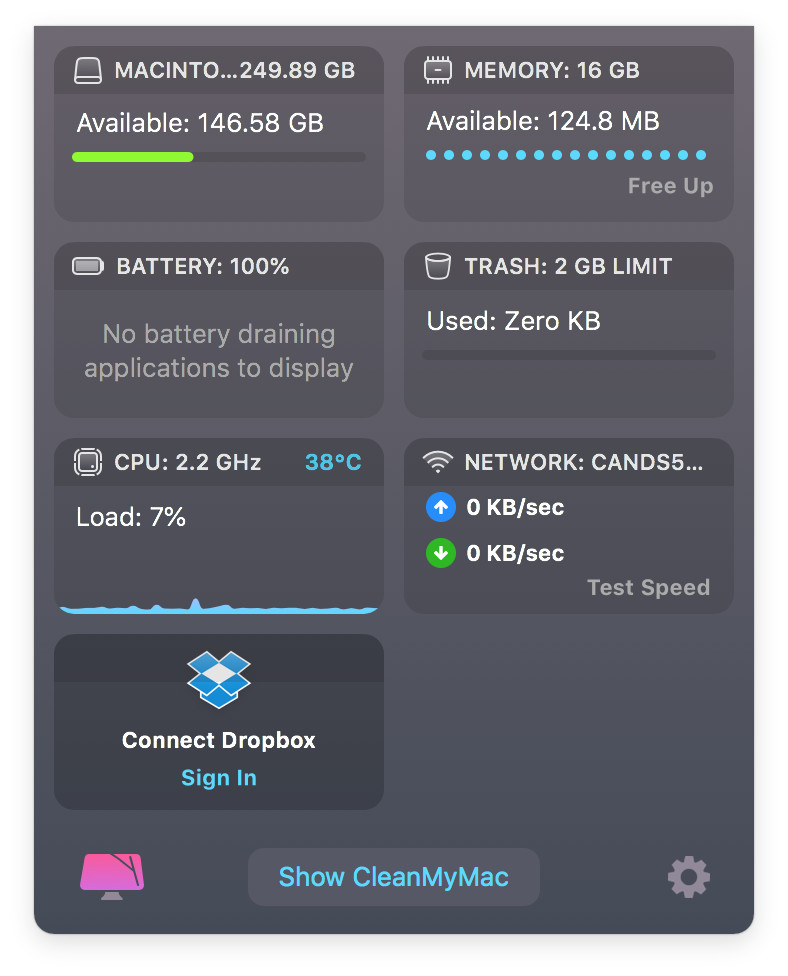
The new CleanyMyMac menu item is a nice feature. When you’ve finished your more intense routine of scanning and cleaning, you’ll almost certainly want to quit the application. But you can choose to leave the menu running. And there’s a bunch of more ‘realtime’ tweaks and tests that can be done from the menu item.
Cleanup RAM
For example, you can see from the screenshot above right that I currently have 124MBytes of available RAM. Admittedly most of this is going to be disk cache I suspect. I have Affinity Photo running in the background which isn’t doing anything right now but probably is taking up memory. Clicking the Free Up button gave me back 3Gigabytes of RAM. I’m not sure how useful this particular function is because MacOS will likely take care of this itself. If you know you want some RAM available for an intensive process it could be an advantage to force MacOS to clear itself up before getting the spinning beachball of death though.
Network Speed and Insight
Another neat little tweak in this version is the ability to test your internet connection’s speed with just a click. I note that when I tried it that it only appears to test the DOWNLOAD speed of your connection. Many problems will occur due to insufficient upload speed ( Google Photos I’m looking at you! ) but this is a step in the right direction. A future update that tests upload speed would be great. But, the other nice part of that menu item is that it shows you the current network utilisation. This can help you to track start tracking down slow networks. A heavy network utilisation can be an indication of malware running in the background. Though, it can also indicate that your Mac is doing an update too. It’s not a silver bullet but it gives you a place to start if your network is misbehaving.
Edit: I wrote this part some time ago. Since then, I have discovered that the biggest problem with uploads and Google (or Apple) photos is absolutely nothing to do with your actual upload speed but the problem of bufferbloat which I will go into more detail in a future article and note that it’s Mac, Windows or any device that will suffer if your router isn’t set up right.
Battery Charge and Energy Usage
Battery charge status and a display of which applications are currently using the most power are also a nifty touch. You can see at a glance which Apps are consuming more power than they should and can hit the ‘Quit’ button to instantly kill them if you want to. Yes, you can see this in the Activity Monitor and can kill them from there too if you prefer. So it’s a nice little feature but not particularly necessary. Having said that, the display on the CMM-X menu is more compact than Activity Monitor.
Dropbox Storage
You can also connect your DropBox account if you want to. The app will then display the amount of available space left on your DropBox account. I don’t have one since I use Google Drive and I’m not sure I’m that fussed about knowing that information. I’m certainly not fussed enough to enter security details into a third party app to find out.
CleanMyMac X – Assistant
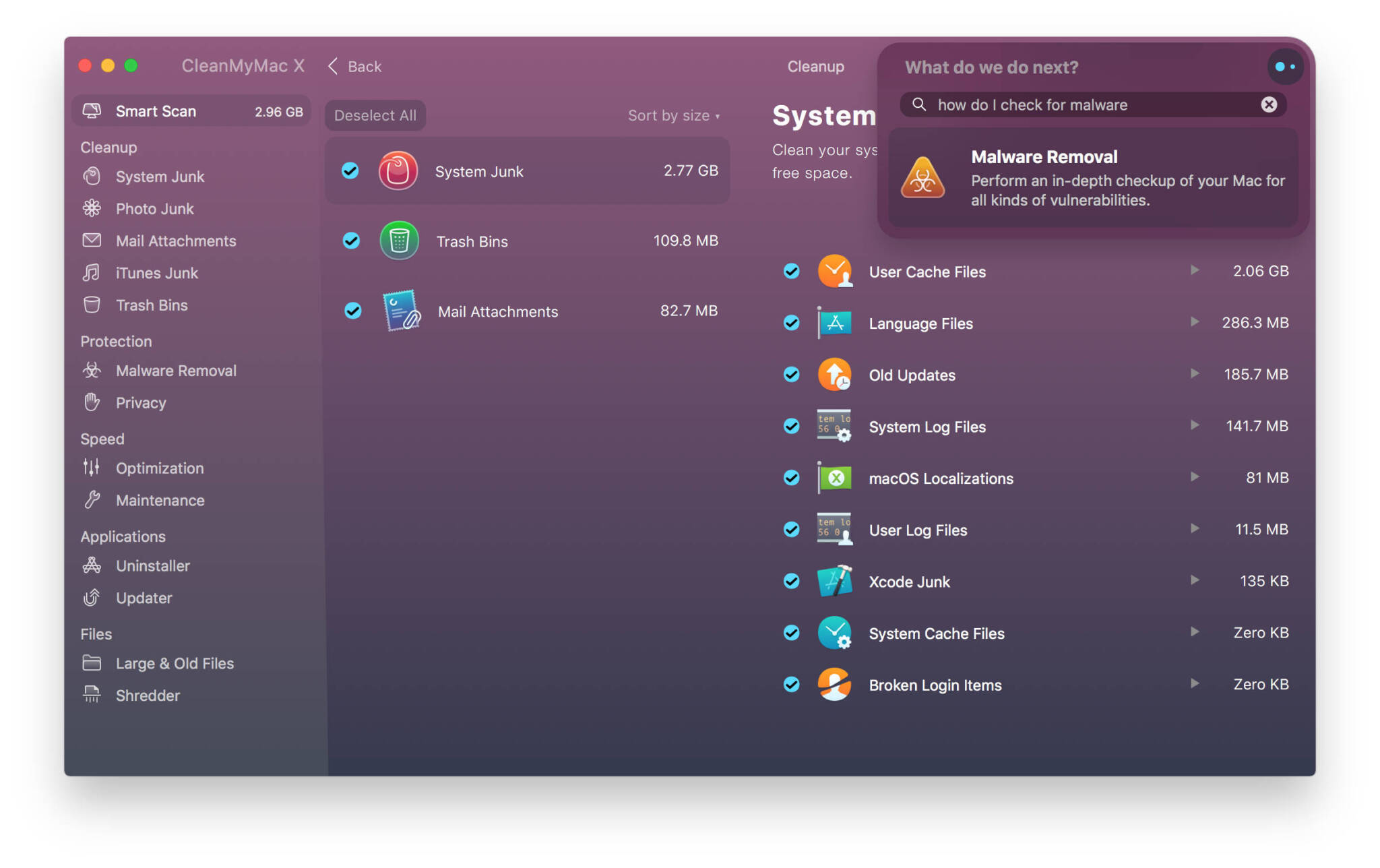
The assistant feature on the right hand side ( hidden behind those nifty looking – if slightly unorthodox – little dots ) gives you a some quick tips for what to do next if you’re not sure. You can type in a question to get help about any of CMMX features – or even suggest new features. It’s not something I’m likely to make much use of as a seasoned MacOS user but a new user might find this helpful.
I don’t have a lot of experience with this aspect of the software so I’ll not say much more about it than that. It’s there if you want it, but at least stays unobtrusive and out of the way if you don’t.
Privacy
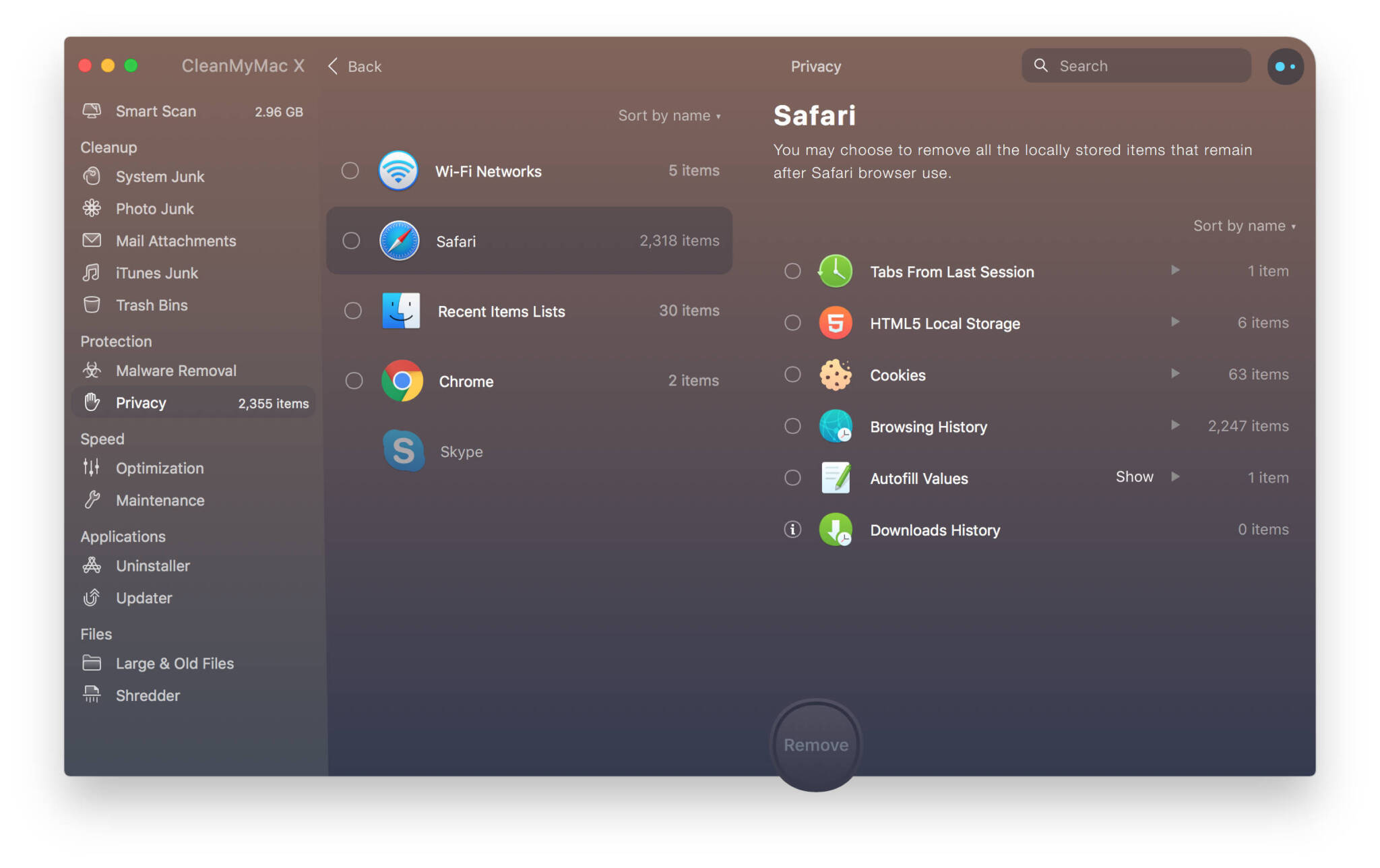
Privacy… Well, that’s a huge buzzword lately particularly with all the Facebook, Amazon and Google tracking that goes on. In fact, in the 3 years since Clean My Mac X has been released it’s possible you could argue that situation has become markedly worse. Everywhere you go online is likely to be tracked. CleanMyMac X will perform a scan of all the usual places that your privacy could be leaked. Google Chrome and Safari are the most likely candidates here. Chat history ( if you use it ) and cookies are also checked. I notice in my scan that all the cookies are listed under Safari and not Chrome. I’m not sure if the cookies are shared across the 2 browsers because none showed up under Chrome, yet Chrome is my normal daily browser. I rarely use Safari at all yet it appears according to CMM-X to have loads of cookies.
Incidentally, if you’re particularly interested in being a lot more private online, we’d suggest you have a look at the Brave Browser. It’s available for Windows, Mac, Linux, Android and iOS. Brave is privacy focused and blocks adverts and tracking cookies. You can opt to view Brave’s own adverts and get paid for doing so in a cryptocurrency called BAT. We use Brave here at Most Useful and another nice feature for us is that Brave will synchronise your passwords and other settings across the different platforms. But we digress 🙂
Mac Maintenance
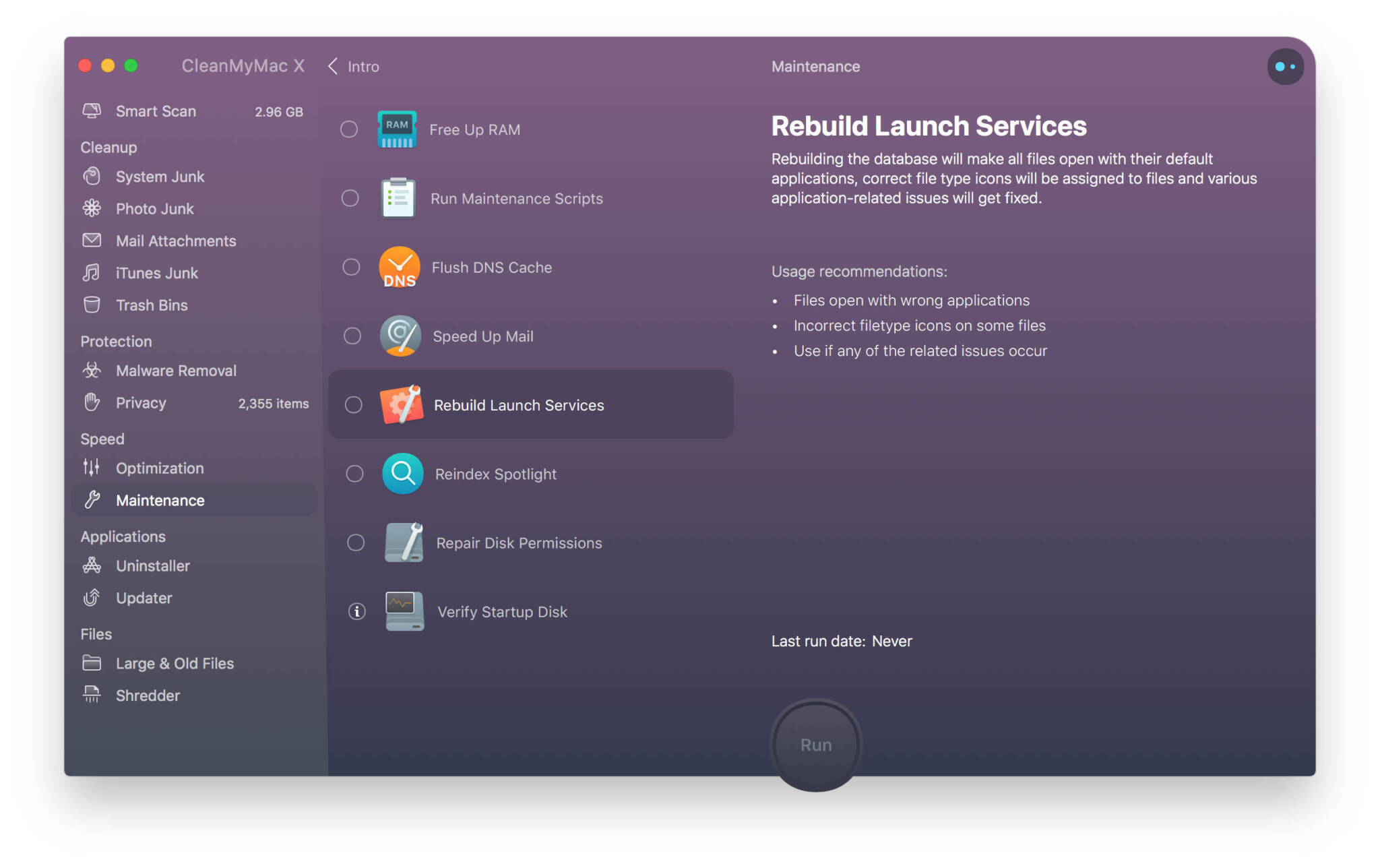
Maintenance is a topic all of its own. No CleanMyMacX review would be complete without looking at the general maintenance side of things though.
In general the Mac is really very good at maintaining itself. It tends to be this area of MacOS cleaning tool discussions that get the gurus all hot under the collar. This is because most seasoned Mac users probably don’t need this aspect of Clean My Mac X at all. MacOS provides mechanisms for running most of this stuff automatically.
But, if you’re like me, you can’t be bothered getting under the hood of your Mac – in much the same way I can’t be bothered to get under the hood of my car these days, I prefer to just drive it and let someone else service it. The Maintenance screen of Clean My Mac X provides a safe and easy way to get to these maintenance tasks.
Run Maintenance Scripts
Generally these will run automatically if your Mac is left on all the time (as mine is) but if you switch your Mac off when you’re not using it then these may not be automatically run. They perform general cleanups such as system log rotation (and deletion of old out of date logs) and removal of old temporary items and such like. Running these periodically is probably a good idea if you don’t leave your Mac switched on all the time.
Flush Mac DNS Cache
This one is very helpful if you’re a website developer. You can do it via the command line quite easily, but the command line has changed in more recent versions of MacOS and I for one can never remember what it is anyway. A Google search will tell you the command line to use, but since it’s available in CMM-X it’s a nice easy click of a button to achieve now. You’ll need this if you’re developing websites and change a domain to a new hosting provider for example. The average user probably won’t need this to be fair – but if you are finding that certain sites aren’t working for some reason but others are, this can be a useful starting point to try to resolve that issue.
Rebuild Launch Services
Now this one can be extremely useful and it’s not something I’d want to try to do manually. If you find you’ve installed an application to open certain file types ( for example, VLC to open video files ) and then you uninstall VLC, suddenly none of your video files will open, because the association is wrong. It can be done manually, but if the application has associated lots of file types it’s going to take you absolutely ages. This feature will reset your associations to the default values so you can get access to those files properly again.
Repair Disk Permissions and Verify Startup Disk
These 2 modules perform very low level maintenance on your hard drive, but if you’re noticing your Mac takes an age to boot up, or some things just aren’t working as expected, you can run this module in an attempt to fix it. I’ve had a number of occasions where things just weren’t working correctly, or I was getting the beachball for unexplainable reasons. After running the repair disk permissions and verify startup disk again those problems were corrected and haven’t come back since.
You can get these options through the Disk Utility that comes with MacOS so I wouldn’t be buying CMM-X just for this feature, but if you’ve already bought it for all the other reasons, then it’s nice to have these here in the same location and available with the click of a button.
Uninstaller
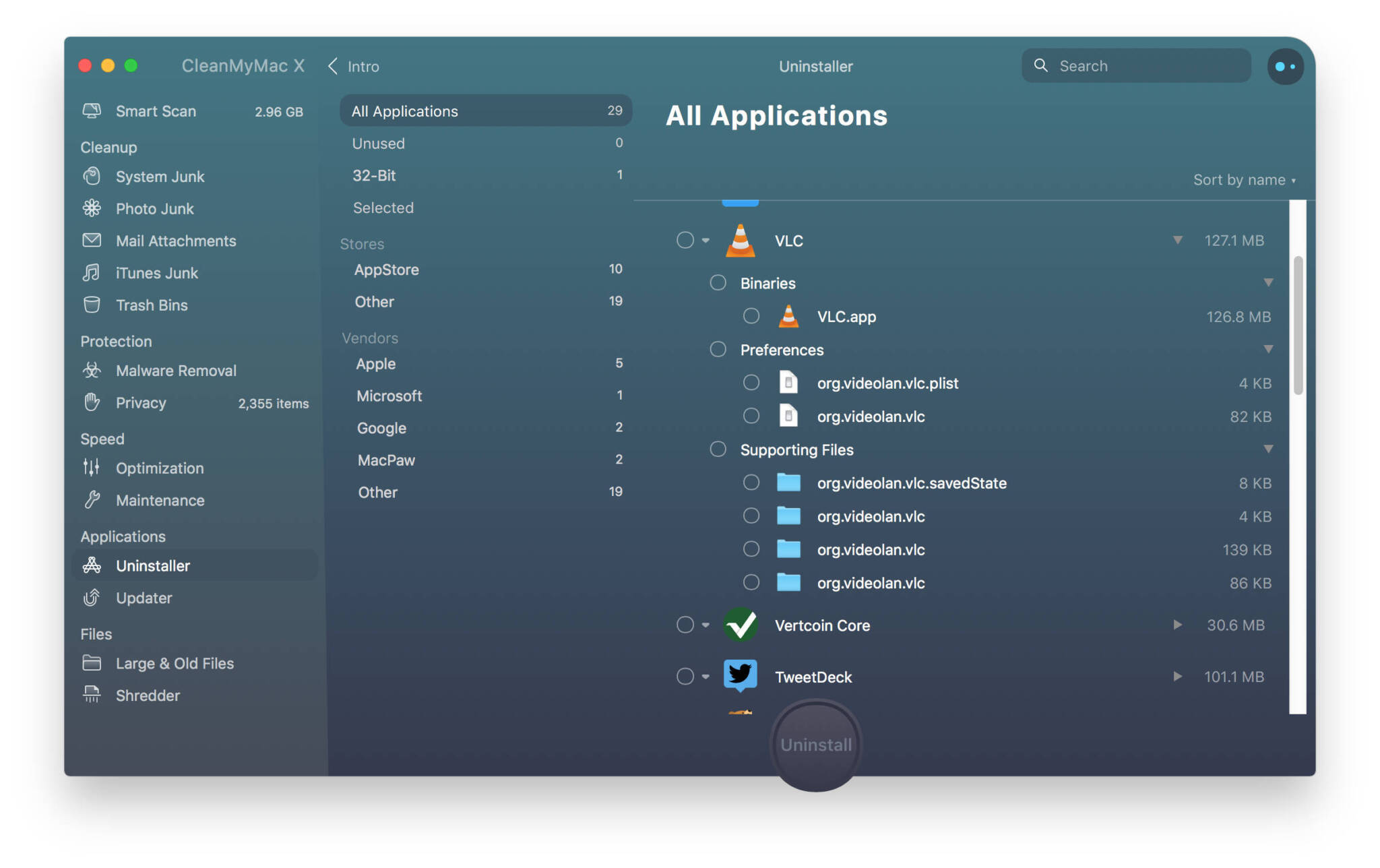
What a can of worms this one can open up. Mac applications are generally installed simply by dragging the application from the installer disk image into the Applications folder. But uninstalling them by dragging them from there into the Trashcan is a potential problem. It works, sure, but it leaves behind all the application data hidden somewhere in your Library folder.
CMM-X helps to overcome this by checking all those areas too and removing the application data as well as the actual application itself.
Another nice feature here is that CMM-X will show you which applications are 32-bit. Future versions of MacOS will not support 32 bit ( Apple have already stated they plan to remove support for 32 bit applications ) so finding these applications now can mean that you can either track down an upgrade, or be prepared that at some point this application is going to stop working. And if there’s no upgrade path, you can write to the vendor as appropriate and get them to release an upgrade.
As you can see from the Screenshot, once again you have full control over which particular files are going to be removed when you uninstall an application through Clean My Mac X – and it also shows the files that would be left behind if you simply dragged the application file from the Applications folder straight to the Trashcan.
Is CleanMyMac Worth It?
The short answer to whether Clean My Mac X is worth it or not isn’t very short at all because it depends entirely on your usage of your Mac.
If you can do all these tasks yourself, manually, then no it’s not.
But if you can’t do all these tasks yourself and you’re finding your Mac running out of disk space or running sub-par then yes, it is worth it. MacPaw are now in their 10th year and generally have good 3rd party reviews around the web ( unlike some other mac cleaning tool software ). I use it myself so I know it’s safe and reliable.
This is the biggest, and arguably the best release of Clean My Mac yet. On my Mac the scans are very quick and hopefully this outline and bit of a How To has shown you the various different features that it has.
The price for CleanMyMac varies depending on whether you prefer to buy it outright, or if you prefer a subscription model. The subscription model is cheaper initially but does cost a yearly fee as a result. I don’t really have a preference either way – although the subscription model will ensure it stays up to date MacPaw have traditionally been very good at releasing updates within the same version and they generally come free. I opted for the once off payment up front.
Hopefully this article has helped you, if it has please feel free to share it using the buttons below. If you have any questions or comments at all please do leave them using the form below and I’ll do my best to reply.
Thanks for reading this far!
Is Clean My Mac Free?
Clean My Mac X has a free trial but the free version does come with limitations. You can run as many scans as you wish, but you can only remove up to 500Megabytes of cruft. For some people this will be enough. For most it may not though. But it’s good to test the product with.
Scanning for malware is available with the free trial, as many times as you want. However, if any is found you will need to purchase a full licence for CleanMyMac to remove it for you.
The optimization modules can be run a maximum of twice in the trial version.
Other limitations apply.
How Many Computers Can I Use Clean My Mac On?
You’ll need a multi-device licence to do this. Multi-device licences are available from MacPaw for either 2 or 5 Macs.
If you wish to move your licence from one Mac to another, for example if you’ve upgraded your machine to a newer model, then it is possible. You’ll first need to cancel the activation on the original Mac. You can do that from the CleanMyMac X menu -> Activation. Choose the Deactivate Licence button and follow the prompts. You can then apply the licence to your new Mac.
If you don’t have access to the original Mac any more, you’ll need to do it through the CleanMyMac Licence Management System.
Is CleanMyMac Safe?
In my experience Clean My Mac is safe. MacPaw have been doing this for over 10 years now and have long experience with cleaning up Mac hard drives. CleanMyMac also offers confirmation screens and comprehensive tickbox selections before deleting anything so you can double check to make sure.
Having said that, some people have noted things being deleted that caused system problems. They do seem fairly edge cases with more complex requirements on the computer. I can’t imagine a standard installation with standard usage having any problems after being cleaned with CleanMyMac.
Is there a money back guarantee with Clean My Mac?
Yes, MacPaw offer a 30 day money back guarantee if you decide that CleanMyMac doesn’t do what you need it to. This is only valid if you purchase directly from MacPaw though. Purchases through other retailers such as Amazon will be subject to that retailers refund policies. Some other limitations also apply.
Does CleanMyMac really work?
This depends on what it wrong with your Mac in the first place. If you’re running out of disk space which is causing issues then running CleanMyMac can definitely help as it will clean up potentially gigabytes of space. If your Mac is running slow, the answer to that can very much depend on why that is. It’s worth checking our How To Speed Up Your Mac in 2019 article for some tips to speed it up.
Which MacOS Versions Does Clean My Mac X Run On?
Clean My Mac X runs on any MacOS version after Yosemite (10.10) although I’ve not yet tested it on Big Sur. But it certainly works nicely on MacOS Catalina and Mojave.
Summary
Clean My Mac X is worthwhile for Mac users who aren’t technically able to use the command line tool to remove cruft from their Mac. It provides an easy to use set of tools to remove un-necessary startup items, duplicate or out of date files as well as other generalised ways to help speed up your Mac.
If you’re familiar with MacOS under the hood then it’s not going to offer you anything you couldn’t do for yourself. But if you’re not sure then it can be a boon.
MacPaw offer a free trial which will give you some idea about whether you want to use it permanently or not, so there’s not really much to lose if you feel your Mac isn’t running optimally lately.
Disclaimer
Affiliate Disclaimer: Links to MacPaw in this article are affiliate links. If you click on a link and subsequently buy Clean My Mac X we will be paid a small commission on your purchase. This does not change the price you will pay, and does not affect the way I have reviewed the software. If you would prefer for us not to receive this commission please don’t click the links in this article, but instead enter the address manually into your browser bar. However, if you do buy from one of our affiliate links we thank you and appreciate you.


