Surface Pro 4 Type Cover Intermittent Disconnection FIXED
Surface Pro 4 Type Cover Intermittent Disconnection can be fixed if you don’t mind a bit of cutting and gluing. Here’s how.

Last Updated: November 23rd, 2021
By: Steve
Contents
EDIT: I know I only just wrote this – but I can now confirm, I can even use my Surface Pro 4 with this broken Type Cover in bed now. I couldn’t do that before because it kept disconnecting 🙂 Result!
If you’ve got a Surface Pro 4 Type cover (the newer version, the one with the keys that have a nice gap between them) and it’s intermittently disconnecting from your Surface Pro, I may have the answer for you. At least if you don’t mind a bit of cutting and gluing.
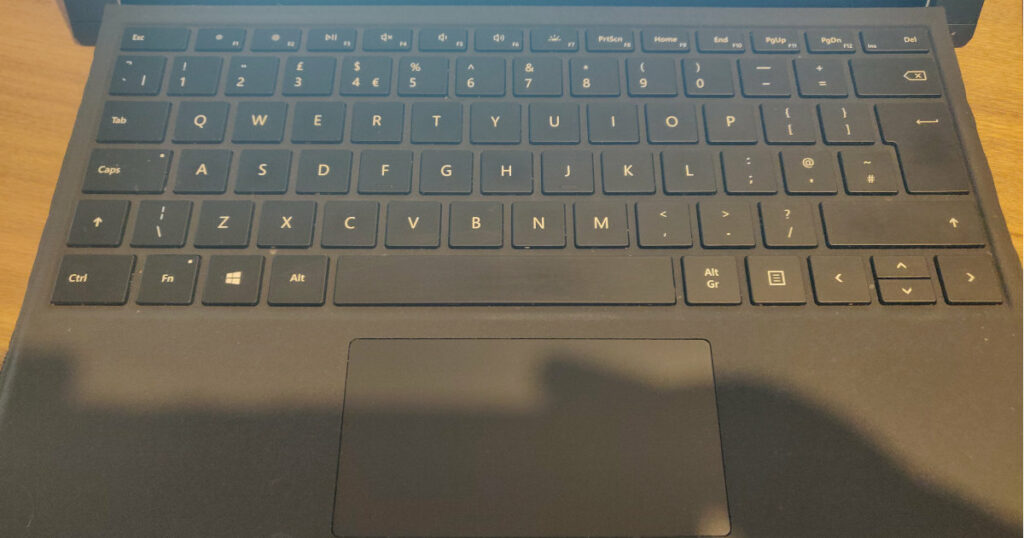
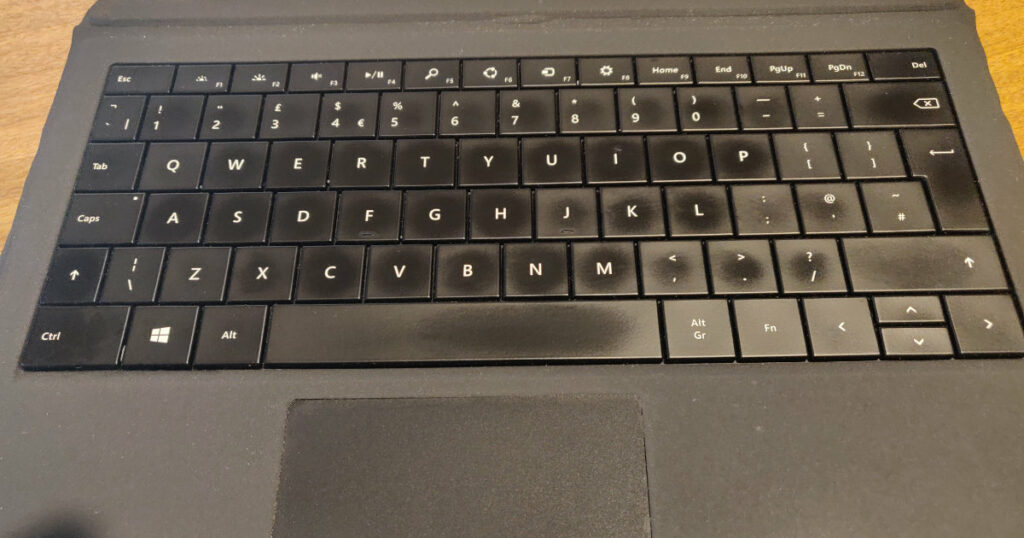
The images above show you the difference between the old Surface Pro 3 Type Cover with the close keys and the newer Type Cover 4 with the spaced out keys. The overall keyboard is almost exactly the same size, but the Type Cover 4 is a much better typing experience.
If you’re following these instructions do be aware that I’ve only done this with the Surface Type Cover 4. The Type Cover 3 may have different electronics and may not come apart in the same way. You do this at your own risk anyway….
Disclaimer
Disclaimer: You follow these instructions at your own risk. There is a strong risk that you will completely destroy your Surface Type Cover. Let me put that another way. If you do this there is a strong risk your Surface Type Cover will never ever work again. Ever. You do this at your own risk.
It worked for me. It might not work for you. If you’re not prepared to shoulder that risk yourself please stop reading now. I will not be liable if your Surface Type Cover is damaged (it will be) or destroyed (it might be).
Surface Pro Type Cover Intermittent Disconnection – The Story
So, a while back – probably over a year ago – I bought a second hand Surface Type Cover from eBay. Initially it worked nicely. Occasionally I would hear the familiar ‘device disconnected’ jingle from Windows 10 and get the little ‘Autorotate On’ notice in the corner. And the Surface Pro would switch to Tablet Mode. And then a second or so later it would make the ‘device connected’ sound and revert to desktop mode.
Of course during the time when the Surface Pro was in tablet mode, neither the keyboard nor the trackpad were functional. They were, electrically if not physically, disconnected.
It was irritating, but not enough that I was prepared to give up the superior typing experience of the Surface Pro 4 Type Cover. But over the year it’s gradually got worse and worse. To the point where putting a cup of tea on the table was enough of a vibration to cause the cycle to occur. And occasionally it would no longer recover.
So the time to find out if I can repair this has come. I looked online, and as usual with my articles, there was nothing to be found. One Reddit thread had some wise person state the only way to repair a Surface Pro Type Cover was to buy a new one. Duh – that’s not exactly repairing it is it smartie.
Anyway. Long story short, I repaired mine and here’s how I did it.
Surface Pro Type Cover 4 Connector
I was pretty certain the problem lay with the connector. What I wasn’t sure was whether the connection to from the keyboard to the Surface Pro 4 was the problem or whether there was an electrical issue within the type cover itself.
The type cover attaches to the Surface Pro with some reasonably strong magnets and the pins are spring loaded and push onto the electrical contact on the bottom of the Surface. Over the years the putting on and taking off of the keyboard has slightly bent the backing plate of the pins, meaning that it’s bent and has, essentially, a gap. This means the pins no longer reach the contact properly.
The fix for this is a relatively simple case of simply pushing down on the back of the backplate to bend it and close the gap a little. This may be all you need to do in your case.
In my case however, the pins had also, somehow, migrated too far towards the front of the keyboard. That is to say, the pins had, over the years, moved towards the trackpad area of the keyboard. The distance was only likely half a millimetre – but it was enough that the pins were now at the very very edge of the contacts.
To check if yours are lining up properly you’ll need a strong light and very good eyesight. Or a good camera phone which can zoom in on the connector while the type cover is in place.
Butchering the Type Cover
The time had come to get it apart.
I had no idea what was inside the type cover that could be ruined. I suspected that it would be a flexible ribbon cable that joined the keyboard keys and trackpad to the type cover connector. My main concern was how wide was that ribbon cable, and was it stuck to the base of the keyboard.
Initially I began to prise apart the hard plastic top part of the keyboard connector from the softer bottom part which has the ‘feux suede’ covering. A small metal separator was required. Don’t push the separator in too far.
Once the separator is in place you can begin working it in and out, and twisting it slightly to slowly and carefully prise the plastic cover off. Don’t go too quickly, you’ll risk snapping the plastic cover in half and you do need this cover – it houses the magnets and locator lugs.
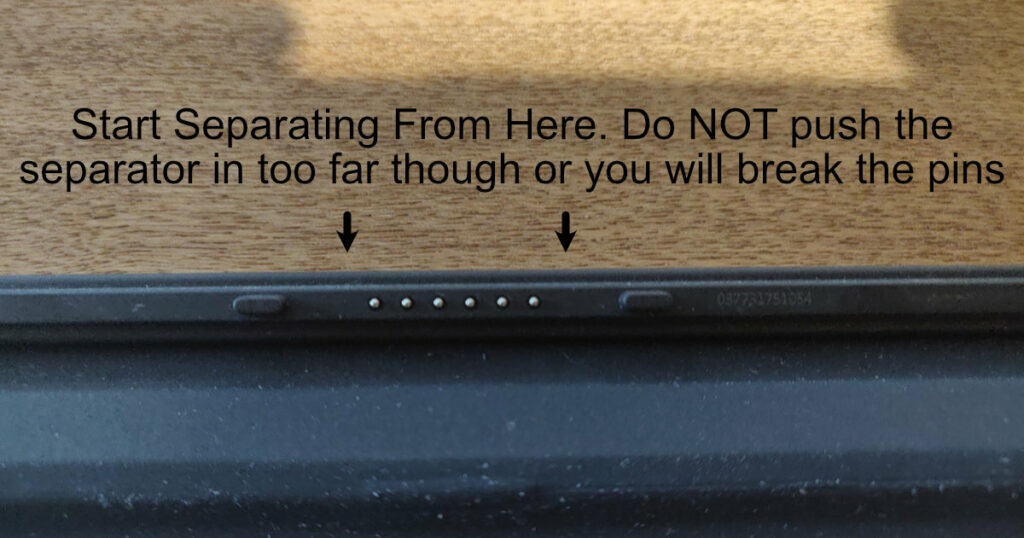
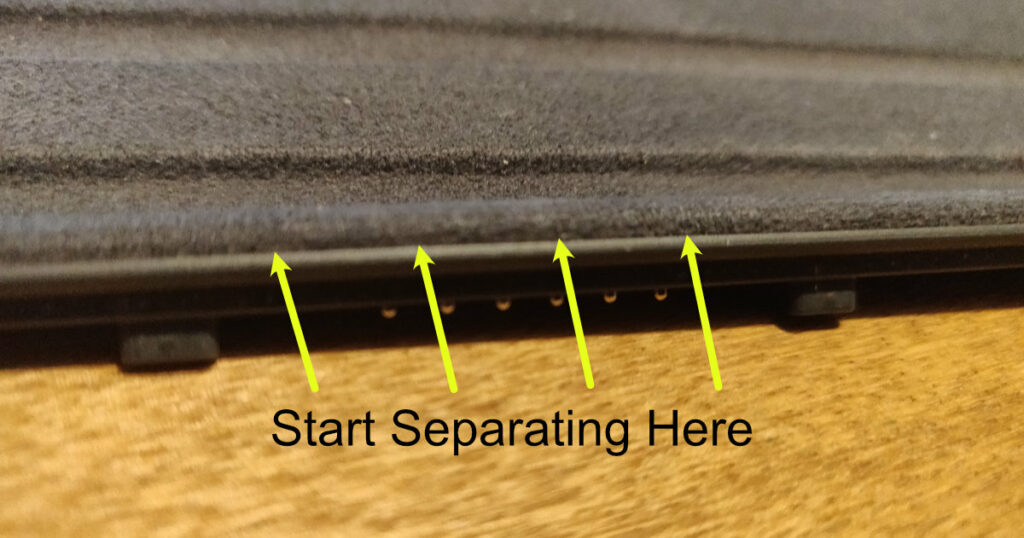
Hopefully the images above give you the idea. The plastic cover will be stuck quite well, but it will come off. Do it slowly. There are locator lugs inside the cover, try not to break them as you’ll want to use them to relocate it all later.
The pins come through some holes in the top cover. I couldn’t see any way at all of moving the pins that would enable the whole housing to be re-added afterwards. The pins needed to be moved 1mm towards the rear of the type cover. (ie, away from the trackpad). Yours may be different.
So I had to cut the plastic cover in two places to remove the connector holder. It’s quite brittle plastic so do be careful. Mine partly shattered and I thought it was done – fortunately it still worked.
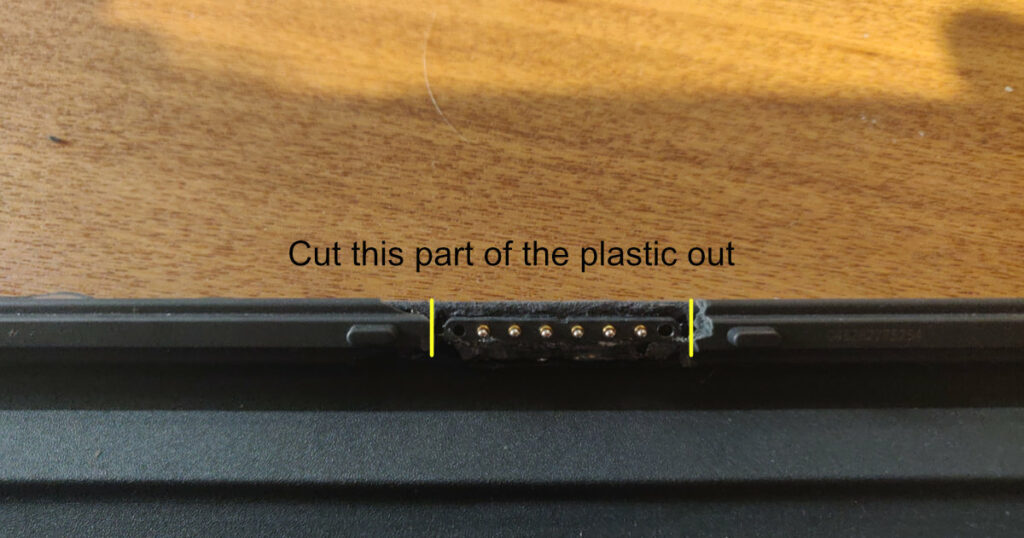
The image above is with the plastic cover put back in place. You’ll probably need to actually remove it to do the cutting though.
Now that you don’t have the plastic holes in the top cover you’ll have some play in the connector pin assembly. I used a pair of tweezers to gently move them toward the back of the type cover. There should be enough play in the ribbon cable to allow a millimetre or so of travel and in my case that’s all that was needed.
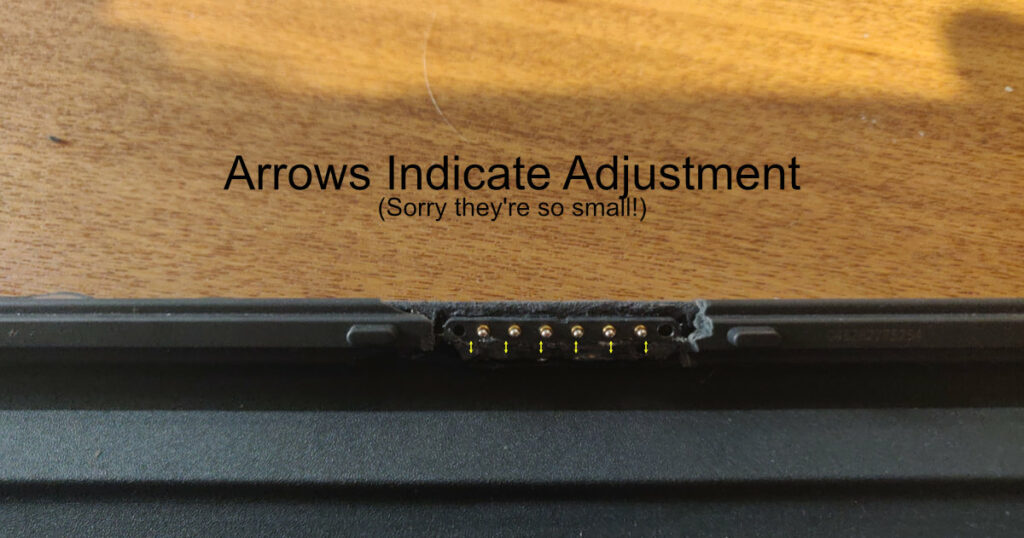
To explain the diagram – the gap where the arrows are (look closely – they’re really small sorry) was made bigger. That is, the connector pins were pushed up towards the top of the picture. Hope that makes sense.
I then use a hot glue gun to fill the gap whilst putting the tweezers in the very end holes to manoeuvre the pin connector to where I wanted it. Once the hot glue had dried the pin connector was held firmly in place. You could probably use super glue if you preferred.
I then hot glued the rest of the plastic cover back into place as you’ll need the locator lugs and the magnets in order to actually attach the Type Cover properly.
Once it had all cooled down and solid, I reattached the Surface Type Cover to the Surface Pro and began typing this article on it….
Does It Fix It?
I can move the Surface Pro around on the desk without hearing the dreaded ‘device disconnected’ jingle and I can even bang on the table really hard with no disconnection problems. I’d say it’s fixed 🙂
It doesn’t look magnificent and you’ll never be able to sell it on eBay – but at least it works. And that’s all I was interested in 🙂 Being able to type without going into tablet mode every few characters is heaven!
Let me know what you think in the comments below. If this article has helped you please consider sharing it too. Thanks for reading!

It doesn’t look fabulous but it works for me.


